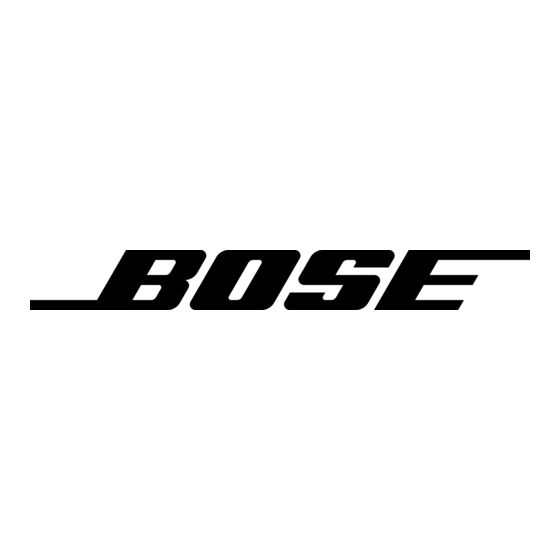Bose Lifestyle 18 Series II Посібник з експлуатації - Сторінка 29
Переглянути онлайн або завантажити pdf Посібник з експлуатації для Система домашнього кінотеатру Bose Lifestyle 18 Series II. Bose Lifestyle 18 Series II 44 сторінки. Dvd home entertainment system
Також для Bose Lifestyle 18 Series II: Посібник з експлуатації (44 сторінок), Посібник з монтажу (42 сторінок), Посібник з монтажу (36 сторінок), Посібник користувача (25 сторінок), Посібник користувача (24 сторінок), Посібник користувача (13 сторінок), Посібник з швидкого налаштування (3 сторінок)