Brother 1250 Benutzerhandbuch
Blättern Sie online oder laden Sie pdf Benutzerhandbuch für Drucker Brother 1250 herunter. Brother 1250 4 Seiten.
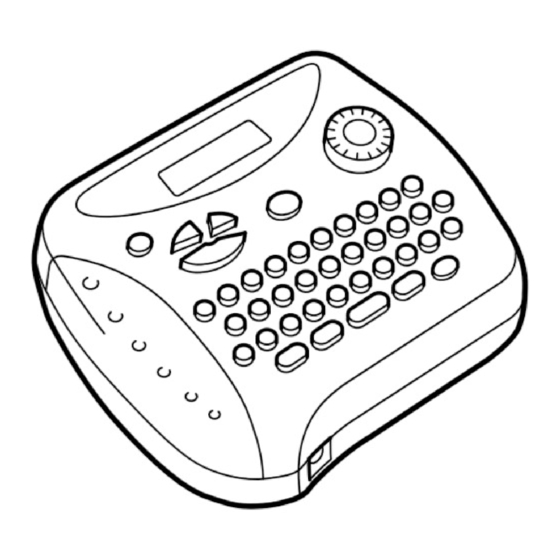
1250
USER'S GUIDE
LA3333001
Printed in China
GENERAL PRECAUTIONS
•
Use only Brother TZ tapes with this machine. Do not use tapes that do not have the
mark.
•
Tapes are available in three different widths: 6 mm, 9 mm and 12 mm.
•
Do not pull the tape since this may damage the tape cassettes.
•
Do not attempt to cut the tape while printing or feeding since this will damage the
tape.
•
Do not clean the machine with alcohol or other organic solvents. Use only a soft, dry
cloth.
•
Remove the batteries and disconnect the AC adapter if you do not intend to use the
machine for an extended period of time.
Note: If power is disconnected for more than three minutes, all text shown in the
display and any text files stored in the memory will be lost.
•
Do not put any foreign objects into or anything on the machine.
•
Do not expose the machine to high temperatures or high humidity. Never leave it on
the dashboard or in the back of your car.
•
Do not use the machine in dusty places, and keep it out of both direct sunlight and
rain.
•
Do not leave any rubber or vinyl on the machine for an extended period of time.
Doing so may cause staining.
•
After inserting a new tape cassette, advance the tape by holding down
pressing
once.
•
Do not touch the print head mechanism. If the head is touched, clean it immediately
with a soft wipe (e.g., a cotton swab) to avoid permanent damage.
•
To avoid injuries, do not touch the cutter's edge.
•
Use only the AC adapter designed exclusively for this machine. Use of any
other adapter will void the warranty.
Please contact your Brother dealer for details.
POWER SUPPLY
Batteries
Since this machine is compact and portable, it can be used anywhere by installing six
AAA alkaline batteries (LR03). When changing the batteries, always replace all six at the
same time.
1 Press in on the rough area at the top end of the machine and
fold open the back cover.
2 If batteries are already installed, remove the tape cassette (if one is
installed) by pulling it straight out, and then remove the batteries.
3 Insert the batteries into the battery compartment with the
positive end of the bottom three batteries pointing toward the top
end of the machine, and the positive end of the top three
batteries pointing in the opposite direction.
Note: When replacing the batteries, insert the new ones within
three minutes of removing the old ones, otherwise all text
shown in the display and any text files stored in the
memory will be lost (unless the machine is plugged into
an outlet with the AC adapter).
4 Securely close the back cover, making sure that it snaps into place.
Optional AC adapter
The AC adapter allows you to use this machine wherever an electrical outlet is available.
1 Insert the plug on the adapter cord into the adapter jack on the bottom end of the
machine.
2 Insert the plug into the nearest standard electrical outlet.
OVERVIEW
Tape cutter lever
Display
Delete key
Return key
Function dial
Back cover
Caps key
Num key
On/off key
Batteries
Tape cassette
TAPE CASSETTES
A TZ tape cassette is supplied with this unit. The Brother TZ tapes used with this machine are
available in a variety of colours and three tape widths (6 mm, 9 mm and 12 mm).
1 Press in on the rough area at the top end of the machine and
fold open the back cover.
2 If a tape cassette is already installed, remove it by pulling it
straight up.
3 If the ink ribbon in the other tape cassette is loose, use your
finger to wind the toothed wheel in the direction of the arrow on
the cassette until there is no slack in the ribbon. Also, make sure
that the end of the tape feeds under the tape guides.
Note: If you are using a new tape cassette provided with a
stopper, be sure to remove the stopper.
4 Insert the tape cassette firmly into the compartment, making
sure that the entire back of the cassette contacts the bottom of
the compartment.
Note: When inserting a tape cassette, make sure that the inner
ribbon does not catch on the corner of the metal guide.
5 Securely close the back cover, making sure that it snaps into place.
and
6 Feed the tape by holding down
and pressing
then push in the tape cutter lever to cut the tape.
STARTING
Press
. If batteries have been installed or the machine has been plugged in using the
optional AC adapter, the previous session's information is displayed when the machine is
turned on. This feature allows you to stop work on a label and turn off the machine, then
return to it later without having to re-enter the text.
The machine automatically turns off if no key is pressed within five minutes. The current
session's information is stored in the machine's internal memory and displayed when the
machine is later turned on again.
CODE KEY
By holding down
and pressing a key with a function, character or accent written in
yellow above it, you can use the corresponding function or add the corresponding
character to your text.
CAPS KEY
By pressing
to enter Caps mode, you can add upper-case letters to your text by
simply pressing the character keys. When this mode is on, the Caps indicator in the top-
left corner of the display comes on. To exit Caps mode, press
indicator goes off.
NUM KEY
By pressing
to enter Num mode, you can add numbers to your text by simply
pressing the corresponding keys. When this mode is on, the Num indicator in the bottom-
left corner of the display comes on. To exit Num mode, press
goes off.
DISPLAY
This machine's LCD shows one row of 8 characters; however, the text that you enter can
be up to 55 characters in length. The 8-character display is like a window which moves
across the text.
1234567890123456789012345678901234567890123456789012345
CURSOR MOVEMENT
You can view and edit different parts of the text by moving the cursor backward and
forward.
To move the cursor one character at a time, press
To move the cursor to the beginning of the text, hold down
To move the cursor to the end of the text, hold down
Print head
DELETE KEY
This key can be used to remove characters from your text, clear all of the text or cancel
functions.
To delete the character to the left of the cursor or to cancel a function (instead of
pressing
), press
.
To clear all of the text that is currently entered, hold down
Tape exit slot
SPACE KEY
As on a word processor, press
RETURN KEY
Press
when you wish to select a setting, or end the first line of text and start the
second.
To add a second line, press
indicate the end of the first line and the beginning of the second.
Note: Two lines of text can only be entered if 9- or 12-mm-wide tape is installed.
To select an item from a list, press
COMPOSITE CHARACTERS
You can add composite characters, which consist of a letter and a diacritical mark ( `, ´, ¨,
ˆ, and ˜).
Diacritical mark Letters which can be combined
`
once, and
´
¨
ˆ
˜
1 Hold down
and press the key of the diacritical mark that you want to enter.
2 Press
if you want the accented character to be an uppercase letter.
3 Press the key of the letter that you wish to combine with the diacritical mark. The
letter and diacritical mark are added to the text.
ACCENTED CHARACTERS
You can also choose from a list of other accented characters that can be added to your
text.
Letter
Accented character
A
Ä
Á
À
Â
Ã
Å
C
Ç
E
Ë
É
È
Ê
I
Ï
Í
Ì
Î
N
Ñ
O
Ö
Ó
Ò
Ô
Õ
Ø
U
Ü
Ú
Ù
Û
until the Caps
1 Press
if you want the accented character to be an uppercase letter.
Note: To quit the following procedure at any time without making any changes, press
2 Press
. The message "A-Y?" appears in the display.
3 Turn the Function dial until the cursor is positioned under the desired accented
character.
OR
Press the key for the letter in the accented character that you wish to add, and then
until the Num indicator
press
and
until the cursor is positioned under the desired accented
character.
4 Press the Function dial (or
) to add the selected character to your text.
SYMBOLS
In addition to the letters, symbols, and numerals on and above the keys, there are 75
symbols available with the Symbol function. These symbols are divided into 10 groups,
corresponding to the letters A through J.
Group
±
A
+
B
<
>
C
:
;
D
ª
º
←
→
E
°
F
ij
G
or
.
H
I
and press
.
J
Note:
and press
.
• The use of certain symbols may be governed by local, national or European
regulation. Therefore, check that any symbol printed conforms to these regulations
before it is used.
• To quit the following procedure at any time without making any changes, press
1 Turn the Function dial until SYMBOL is displayed, and then press the Function dial
(or
). The message "A-J?" appears in the display.
2 Turn the Function dial until the cursor is positioned under the desired symbol.
OR
Press the key for the letter of the group containing the symbol that you wish to add,
and then press
and
until the cursor is positioned under the desired symbol.
and press
.
3 Press the Function dial (or
) to add the symbol to the text.
to add a blank space to your text.
once. The return mark ( ) appears in the text to
once.
A E I O U a e i o u
A E I O U a e i o u
A E I O U a e i o u y
A E I O U a e i o u
A N O a n o
Letter
Accented character
Æ
a
ä
á
à
â
ã
å
æ
c
ç
e
ë
é
è
ê
i
ï
í
ì
î
n
ñ
Œ
o
ö
ó
ò
ô
õ
ø
œ
u
ü
ú
ù
û
y
ÿ
.
Symbols
÷
×
=
\
[
]
·
?
¿
¡
"
&
#
§
ß
µ
D
↑
↓
$
£
DM
Fr
%
.
