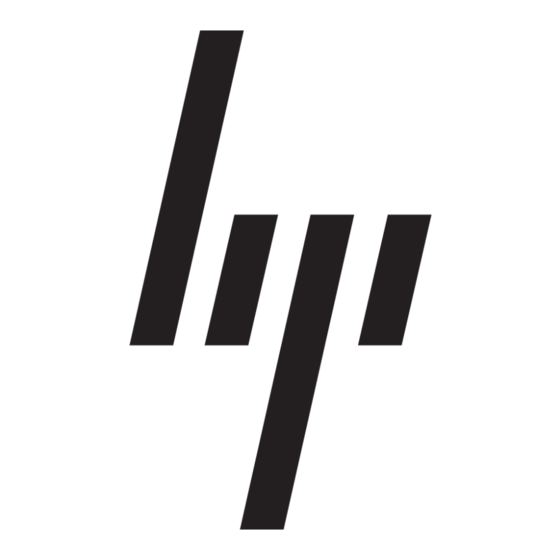HP StorageWorks 1000 - Modular Smart Array Schnellstart-Anleitung - Seite 2
Blättern Sie online oder laden Sie pdf Schnellstart-Anleitung für Schalter HP StorageWorks 1000 - Modular Smart Array herunter. HP StorageWorks 1000 - Modular Smart Array 8 Seiten. Power supply, computer
Auch für HP StorageWorks 1000 - Modular Smart Array: Netzwerk-Handbuch (8 seiten), Support List (34 seiten), Handbuch zur Fehlervermeidung (12 seiten), Technisches Weißbuch (12 seiten), Firmware-Aktualisierung (9 seiten), Übersicht (20 seiten), Installationshandbuch (2 seiten), Support-Telefonnummern (19 seiten), Referenzhandbuch (48 seiten), Handbuch für die Verwaltung (40 seiten), Freigabemitteilung (13 seiten), Schnellstart-Handbuch (7 seiten), Freigabemitteilung (5 seiten), Anweisungen für die Ersetzung (4 seiten), Weißbuch (13 seiten), Technologie-Brief (15 seiten), Quickspecs (17 seiten), Spezifikation (49 seiten), Handbuch "Erste Schritte (34 seiten), Einrichtung (4 seiten), Installationshandbuch (18 seiten), Demontageanleitung Handbuch (9 seiten), Programmierhandbuch (8 seiten)