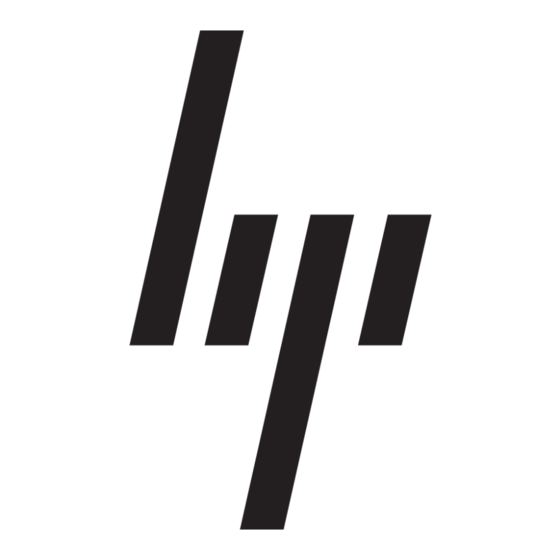HP StorageWorks 1000 - Modular Smart Array Инструкции по быстрому запуску - Страница 2
Просмотреть онлайн или скачать pdf Инструкции по быстрому запуску для Переключатель HP StorageWorks 1000 - Modular Smart Array. HP StorageWorks 1000 - Modular Smart Array 8 страниц. Power supply, computer
Также для HP StorageWorks 1000 - Modular Smart Array: Руководство по работе с сетью (8 страниц), Список поддержки (34 страниц), Руководство по предотвращению ошибок (12 страниц), Техническая белая книга (12 страниц), Обновление прошивки (9 страниц), Обзор (20 страниц), Руководство по установке (2 страниц), Номера телефонов службы поддержки (19 страниц), Справочное руководство (48 страниц), Руководство по администрированию (40 страниц), Примечание к выпуску (13 страниц), Краткое руководство по эксплуатации (7 страниц), Примечание к выпуску (5 страниц), Инструкции по замене (4 страниц), Белая книга (13 страниц), Краткое описание технологии (15 страниц), Quickspecs (17 страниц), Технические характеристики (49 страниц), Руководство по началу работы (34 страниц), Установка (4 страниц), Руководство по установке (18 страниц), Инструкции по разборке Руководство (9 страниц), Руководство по программированию (8 страниц)