LG C300 Manuel de l'utilisateur
Parcourez en ligne ou téléchargez le pdf Manuel de l'utilisateur pour {nom_de_la_catégorie} LG C300. LG C300 2 pages. Lg phone
Également pour LG C300 : Manuel de l'utilisateur (2 pages), Manuel de l'utilisateur (2 pages)
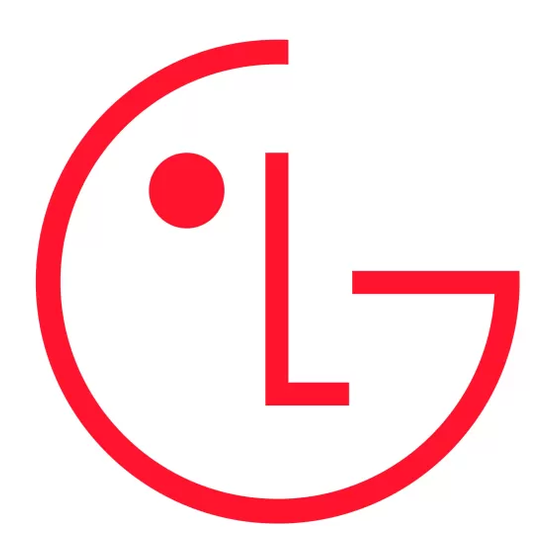
LG-C300 User Guide
Some of the content of this manual may differ from your phone
depending on the software of the phone or your service provider.
Disposal of your old appliance
1. When this crossed-out wheeled bin symbol is attached to a product it
means the product is covered by the European Directive 2002/96/EC.
2. All electrical and electronic products should be disposed of separately
from the municipal waste stream via designated collection facilities
appointed by the government or the local authorities.
3. The correct disposal of your old appliance will help prevent potential
negative consequences for the environment and human health.
4. For more detailed information about disposal of your old appliance,
please contact your city office, waste disposal service or the shop where
you purchased the product.
P/N: MMBB0392918(1.0)
Installing the SIM Card and Charging the Battery
Installing the SIM Card
When you subscribe to a cellular network, you are provided with a plug-in SIM card loaded with your subscription details,
such as your PIN, any optional services available and many others.
Important! › The plug-in SIM card can be easily damaged by scratches or bending, so be careful when handling, inserting or
removing the card. Keep all SIM cards out of the reach of small children.
Illustrations
1
2
1
Open the battery cover
2
Remove the battery
3
Insert your SIM
4
Insert your battery
5
Close the battery cover
4
5
6
Charge your battery
› If the phone won't turn on, or if
the display freezes or doesn't
respond, follow the instructions
for installing the battery again.
Do not remove the battery when the phone is switched on, as this may damage the phone.
WARNING:
After taking a photo
3
Select the Rec. icon on the bottom-centre of the screen and
Your captured photo will appear on the screen. The image
press OK to take a video. Rec will appear at the bottom of
name is shown on the bottom top of the screen with five
the viewfinder. Press
icons on the bottom side.
After you've shot your video
Album - View the pictures and videos you have taken in
•
A still image representing your captured video will appear
your Album.
on screen.
Send - Send the photo as Message, as an Email or via
After recording a video clip, you can check the menu as
•
Bluetooth.
follow:
New - Take another photo straight away.
Album - View the pictures and videos you have taken in
•
•
your Album.
Set as - Use the image as Wallpaper, as a Contact image, or
•
in your Start up image or Shut down image.
Play - Play the file.
•
Delete - Delete the photo you have just taken. The
New - Press to shoot another video straight away.
•
•
viewfinder will reappear.
Send - Send the video as Message, as an Email or via
•
Bluetooth.
Video Camera
Delete - Delete the video you have just made. The
•
Shooting a quick video
viewfinder will reappear.
1
Press Menu and select Camera and choose Video Camera.
The video camera's viewfinder will appear on screen.
2
Focus the camera on what to record.
7
Select Send.
Text message centre - Enter the details for your message
•
centre.
WARNING: Image, Sound, Video, New slide, Subject,
Delivery report - Choose to receive confirmation that your
•
Business card, Schedule or My business card is added to the
message have been delivered.
message editor, it will be automatically converted to MMS
Validity period - Choose how long your messages are
•
mode and you will be charged accordingly.
stored at the message centre.
Entering text
Message types - Convert your text into Voice, Fax, X.400
•
or Email.
You can enter alphanumeric characters using the phone's
keypad. For example, storing names in contacts, writing a
Character encoding - Choose how your characters
•
message and creating scheduling events in the calendar all
are encoded. This affects the size of your message and
require entering text.
therefore data costs.
The following text input methods are available in the phone:
Send long text as - Choose whether to send your message
•
Abc mode, and 123 mode.
as Multiple SMS or MMS when you enter a text longer than
2 pages in the message field.
NOTE: Some fields may allow only one input mode (e.g.
Changing your multimedia message settings
telephone number in contact fields).
Press Menu, select Messaging, then choose Settings and
Changing your text message settings
Multimedia message. You can make changes to:
Press Menu, select Messaging, then choose Settings and
Retrieval mode - Choose to automatically or manually
•
Text message. You can make changes to:
download multimedia messages depending on whether
Getting to Know Your Phone
Earpiece
Send key
Dials a phone number and answers a call.
•
In standby mode: Shows the history of calls.
•
Alpha numeric keys
In standby mode: Input numbers to
•
dial Hold down
- International calls
- Connect voice mail centre
to
- Speed dials
- Hold the key dow n to go Silent mode
In editing mode: Enter numbers &
•
characters
Confirm key / OK key
www.lg.com
Selects menu options and confirms actions.
•
Bluetooth QD ID B016671
Calling
Making a Call
1
Make sure your phone is on.
2
You can use the keypad. To delete a digit press
back arrow.
3
Press
to begin the call.
4
To end the call, press
.
3
TIP! To enter + when making an international call, press
and hold 0.
Making a call from your Contacts
It's easy to call anyone whose number you have stored in
6
your Phonebook.
1
Press Menu to open the main menu. Select Phonebook.
2
Using the keypad, enter the first letter of the contact you
want to call and scroll to the Phonebook.
3
Press
to begin the call.
Music
MP3 Player
again to stop recording.
Your LG-C300 has a built-in music player so you can play all
your favourite music.
NOTE:
•
Before using music player, you will need to transfer music
file onto your phone.
•
Music player supports codec types as follows: MP3, WMA,
AAC. Music player does not necessarily support all features
and variations of file formats.
To access the music player, press Menu and select Music and
select MP3 player. From here you can access to:
Recently played - View all of the songs you have played
•
recently.
All songs - Contains all of the songs you have on your
•
phone.
My Playlists - Contains all playlists you have created.
•
Artists - Allows you to view all tracks sorted by artist.
•
you are at home or roaming.
Delivery report - Choose to request or allow a delivery
•
report.
Read reply - Choose to request or allow a read reply.
•
Priority - Choose the priority level of your multimedia
•
message.
Validity period - Choose how long your message is stored
•
at the message centre.
Slide duration - Choose how long your slides appear on
•
screen.
Creation mode - Allows you to select the contents type
•
supported by MMS.
Delivery time - Configures the delivery time of message to
•
the recipient. The multimedia message centre will deliver
the message after the delivery time.
Multi msg centre - Allows you to configure network
•
information such as the multimedia service centre and the
internet profile to send a multimedia message.
Soft keys (Left soft key / Right soft key)
These keys perform the function Indicated in
•
the bottom of the display.
Main LCD
End key
Switch on/off (hold down)
•
End or reject a call.
•
Navigation key
In standby mode:
•
Briefly: Mp3 player
Briefly: Camera
Briefly:
Toolbar when it was set.
(Menu > Settings > Display >
Homescreen > Display Items)
In menu: Scroll up & down.
•
Answering and rejecting a call
When your phone rings, press Accept or press
to answer
the call.
While your phone is ringing you can press Silent to mute the
or the
ringing. This is useful if you have forgotten to change your
profile to silent for a meeting.
Press
or select Reject in order to reject an incoming call.
NOTE: In call when speaker is activated, the speaker icon
is displayed with red colour cross, when the speaker is
deactivated speaker icon is displayed without red colour cross.
Speed dialing
You can assign a speed dial number to a contact you call
frequently.
Viewing your Call History
You can only check the log of missed, received and dialed
calls if the network supports Calling Line Identification (CLI)
within the service area.
Albums - Allows you to view all tracks sorted by album.
•
Genres - Allows you to view all tracks sorted by genre.
•
Shuffle all songs - Allows you to play all of the songs in
•
random order.
E-Mail
Sending an email using your new account
To send/receive an email, you should set up an email
account.
1
Press Menu, select E-Mail and choose the account you
want to use.
2
Choose Write e-mail and a new email window will open.
3
Write a subject line then press OK.
4
Enter your message using the keypad.
FM Radio
Listening to the Radio
1
Press Menu and select Music, then choose FM radio.
2
Select the channel number of the station you would like
to listen to.
Phonebook
Searching for a contact
1
Press Menu and select Phonebook.
2
Using the keypad enter the first letter of the name of the
contact you want to call.
3
To scroll through the contacts and their different numbers
use the navigation keys.
Adding a new contact
1
Press Menu and select Phonebook.
2
Press Option and select New contact.
3
Choose whether to store your new contact on your Handset
or USIM card.
4
Enter the information you want in the fields provided and
select Done.
More
Setting your Alarm
Finally you can set the snooze interval at 5, 10, 20, 30
minutes, 1 hour or off.
Charger/USB cable
Side keys
connector
In standby mode: Controls the ring volume.
•
During a call: Earpiece volume adjustment
•
TIP: Please ensure the
During playing MP3 music: Audio volume
phone is powered on
•
, external memory
adjustment
card is inserted and
in idle mode before
connecting the USB
cable for Mass Storage.
Camera lens
Headset
SIM card
holder
Changing the call settings
Minute minder - Determines whether to sound a tone
•
You can set call-specific functions. Press Menu, select
every 1 minute when you are in the call.
Settings and choose Call.
Bluetooth answer mode - Choose how to answer a call
•
when using a Bluetooth headset. Select Hands-free or
Call divert - Choose whether to divert your calls.
•
Handset.
Call barring - Select which calls you would like to be
•
Save new number - Selecting this option will save
barred.
•
numbers that are not already in your contacts upon
Call waiting - Be alerted when you have a call waiting.
•
ending the call.
Fixed dial numbers - Choose a list of numbers that can be
•
Call costs - View the charges applied to your last call or all
•
called from your phone.
calls. This service is network dependent, some operators
Excuse message
•
are unable to support this.
Call reject settings - Select Off or On and choose to reject
•
all calls, those from specific groups, contacts, unregistered
Camera
numbers (those not in your list of contacts) or those with
Taking a quick photo
no caller ID.
1
Press Menu and select Camera and Camera.
Send my number - Choose whether your number will
•
2
When the camera has focused on your subject, select the
be displayed when you call someone. (Depends on your
Capture icon on the bottom-centre of the screen and press
network provider.)
OK to take a photo.
Auto redial - Allows you to set the auto redial function
•
when a call attempt has failed.
Messaging
NOTE: If you are in an area with bad radio reception, you may
Your LG-C300 includes functions related to SMS (Short
have difficulty listening to the radio.
Message Service), MMS (Multimedia Message Service) as well
It is recommended that you insert headphones into the
hands-free connector when listening to the radio to ensure
as the network's service messages. To use these functions,
good radio reception.
press Menu and select Messaging.
Sending a message
Web
1
Press Menu, select Messaging and choose Write message.
Accessing the web
2
A new message editor will open. Message editor combines
You can launch the WAP browser and access the homepage
SMS and MMS in one intuitive mode that is easy to switch
of the activated profile on web settings. You can also
between. The default setting of the message editor is
manually enter a URL address and access the associated
SMS mode.
WAP page.
3
Enter your message using the keypad. See Entering text on
1
Press Menu and select Web.
the right for more information on how to enter text.
2
To go straight to the browser home page, select Home.
4
Select Options and choose Insert to add an Image, Video,
Alternately, select Enter address and type in the URL,
Sound, Template, Emoticon, Name & Number, New slide,
followed by Connect.
Subject or More (Business card/Schedule/Memo/Task/My
business card).
NOTE: You will incur extra cost by connecting to these
5
Choose Send to.
services and downloading content. Check data charges with
6
Choose a contact from the list of contacts or enter the
your network provider.
phone number.
Adding an event to your calendar
Using your calculator
Select the date you would like to add an event to. You can
1
Press Menu and select More, then choose Calculator.
choose a date either by scrolling to it using the navigation
2
Press the numeric keys to input numbers.
keys or by selecting Options and Go to date in order to
Using the stopwatch
enter a date.
1 Press Menu and select More,, then choose Stopwatch.
Adding an item to your task list
2 Select Start to begin the timer.
You can edit an item by selecting it, pressing Options and
Converting Units
Edit. Confirm your amends by selecting Done.
1 Press Menu and select More, then choose Unit converter.
Adding a memo
2 Choose whether you would like to convert Currency, Area,
You can lock the memo. Press Option and select Lock for the
Length, Weight, Temperature, Volume or Velocity.
private memo to protect privacy.
Adding a city to your World clock
Date finder
1 Press Menu and select More, then choose World clock.
Date finder is a handy tool to help you calculate what the
2 To find out the time of specific city, press Options and
date will be once a certain number of days have passed.
select New city.
Voice recoder
Settings
Use your Voice recorder to record voice memos or other
Changing your profiles
sounds.
1
Press Menu and select Settings.
Sending a voice recording
2
Select Profiles and then choose the profile you want to edit.
Once you have finished recording, select Options.
3
Select Options and choose Personalise.
Battery cover
Battery pack
