LG C300 Manuel de l'utilisateur - Page 2
Parcourez en ligne ou téléchargez le pdf Manuel de l'utilisateur pour {nom_de_la_catégorie} LG C300. LG C300 2 pages. Lg phone
Également pour LG C300 : Manuel de l'utilisateur (2 pages), Manuel de l'utilisateur (2 pages)
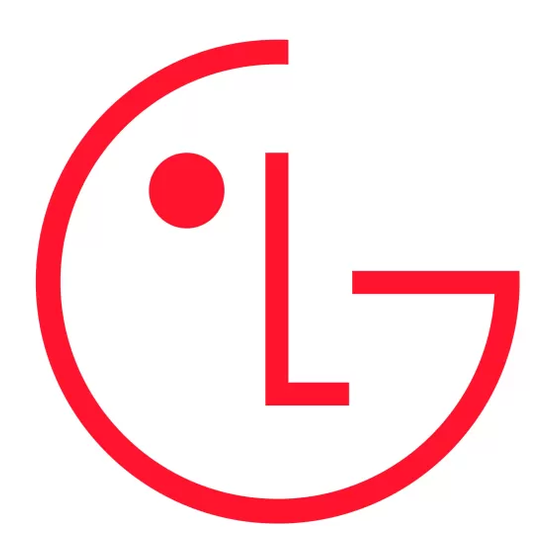
4
You can change all of the tones, its volumes and alert
phone will automatically update the date and time.
options from here.
Date format - You can enter the current date. You can
•
Using Flight Mode
set the date format (DD/MM/YYYY, MM/DD/YYYY, YYYY/
MM.DD).
When Flight mode is activated, you will not be able to make
calls, connect to the Internet or send messages.
Date separator - You can enter the current date. You can
•
set the date separator (DD/MM/YYYY, DD.MM.YYYY, DD-
Changing your Device settings
MM-YYYY).
1
Press Menu and select Settings.
2
Select Device settings and choose from the list below.
Time format - You can set the date format 12 hours or
•
24 hours.
Power save - Choose to switch the factory set power
•
saving settings On or Off.
Changing your security settings
Change your security settings to keep your LG-C300 and the
Languages - Change the language of for your LG-C300's
•
display.
important information it holds protected.
1
Press Menu and select Settings and choose Device.
Auto key lock - Choose a duration for locking the key
•
2
Select Security and choose from the list below:
automatically.
PIN code request - Choose a PIN code to be requested
•
Changing the date & time
when you turn your phone on.
1
Press Menu and select Settings.
Device lock - Choose a security code to lock your phone
•
2
Select Device and choose Date and Time and choose from
Never, At device start up, When SIM card is changed or
the list below:
Immediately.
Date and time settings - Select On Auto update, and the
•
Changing your Bluetooth settings
Using a Bluetooth headset
Touch Bluetooth in the SETTINGS tab. select Settings and
1
Check your Bluetooth is Activate Bluetooth and Visible.
choose Connectivity.
2
Follow the instructions that came with your headset to
place it in pairing mode and pair your devices.
Pairing with another Bluetooth device
3
Your LG-C300 will automatically connect to your Bluetooth
By pairing your LG-C300 and another device, you can set up
headset and switch to headset profile.
a passcode protected connection. This means your pairing
is more secure.
Sending and receiving your files using Bluetooth
1
Check your Bluetooth is Turn on and Visible. You can
To switch Bluetooth on:
change your visibility in the Settings of Bluetooth menu,
1
Press Menu and select Settings. Choose Connectivity then
by selecting My device visibility, then Visible.
select Bluetooth.
2
From Bluetooth, choose Activate Bluetooth and select
2
Select Activate Bluetooth.
Search new device.
3
Select Deactivate Bluetooth to switch Bluetooth off.
3
Your LG-C300 will search for devices. When the search is
To send a file:
completed Add and Refresh will appear on screen.
1
Open the file you want to send, typically this will be a
4
Choose the device you want to pair with, select Add and
photo, video or music file.
enter a passcode then choose OK.
2
Select Options and choose Send, then Bluetooth.
5
Your phone will then connect to the other device, on which
3
Select Yes to turn Bluetooth on if it is not already activated.
you should enter the same passcode.
4
Your LG-C300 will automatically search for other Bluetooth
6
Your passcode protected Bluetooth connection is now
enabled devices within range.
ready.
may be delayed until such a connection is available. Ensure the
Additionally, this device was tested for typical body-worn
above separation distance instructions are followed until the
operations with the back of the phone kept 2cm (0.79 inches)
transmission is completed. The highest SAR value for this device
between the user' s body and the back of the phone.
when tested for use when worn on the body is 0.670 W/kg.
To comply with FCC RF exposure requirements, a minimum
* The SAR limit for mobile devices used by the public is 2.0
separation distance of 2cm (0.79 inches) must be maintained
watts/kilogram (W/kg) averaged over ten grams of body tissue.
between the user' s body and the back of the phone.
The guidelines incorporate a substantial margin of safety to
FCC Notice & Caution
give additional protection for the public and to account for any
Notice!
variations in measurements. SAR values may vary depending on
This device complies with part 15 of the FCC Rules. Operation is
national reporting requirements and the network band.
subject to the following two conditions:
FCC SAR information
(1) This device must not cause harmful interference.
Your mobile device is also designed to meet the requirements
(2) This device must accept any interference received, including
for exposure to radio waves established by the Federal
interference that may cause undesired operation.
Communications Commission (USA) and Industry Canada.
Caution!
These requirements set a SAR limit of 1.6 W/kg averaged over
Changes or Modifications that are not expressly approved
1 gram of tissue. The highest SAR value reported under this
by the manufacturer could invalidate the user' s authority to
standard during product certification for use when placed to
operate the equipment.
the ear is 1.25 W/kg and when properly worn on the body is
0.60 W/kg.
• If you are listening to music whilst out and about, please
Blasting area
ensure that the volume is at a reasonable level so that
Do not use the phone where blasting is in progress. Observe
you are aware of your surroundings. This is particularly
restrictions and follow any regulations or rules.
imperative when near roads.
Potentially explosive atmospheres
Avoid damage to your hearing
• Do not use the phone at a refuelling point.
Damage to your hearing can occur if you are exposed
• Do not use near fuel or chemicals.
to loud sound for long periods of time. We therefore
• Do not transport or store flammable gas, liquid, or
recommend that you do not turn on or off the handset close
explosives in the same compartment of your vehicle with
to your ear. We also recommend that music and call volumes
your mobile phone and accessories.
are set to a reasonable level.
In aircraft
Wireless devices can cause interference in aircraft.
Excessive sound and pressure from earphones can
• Turn your mobile phone off before boarding any aircraft.
causing hearing loss.
• Do not use it on the ground without permission from the
Glass Parts
crew.
Some parts of your mobile device are made of glass. This
Children
glass could break if your mobile device is dropped on a hard
Keep the phone in a safe place out of the reach of small
surface or receives a substantial impact. If the glass breaks,
children. It includes small parts which may cause a choking
do not press or attempt to remove. Stop using your mobile
hazard if detached.
device until the glass is replaced by an authorised service
provider.
Application lock - You can lock the contents you want to
Press Menu and select Settings, select Device and choose
•
hide. (Phonebook, Messaging, E-mail, etc.)
Memory info You will then see the current status of the
memories in your LG-C300.
Change codes - Change your PIN code (This menu item
•
will appear if PIN code request is set to On), PIN2 code,
Resetting your phone
Security code.
Use Reset Device in Device of Settings menu to reset all
the settings to the factory definitions. You need the security
NOTE: Security code
code to activate this function.
The security code protects the unauthorised use of your
Changing your display settings
phone. The default security code is set to '0000' and the
1
Press Menu and select Settings.
security code is required to delete all phone entries and to
activate the Reset settings menu. Also, the security code
2
Select Display and choose from:
is required to enable or disable the phone lock function
Homescreen - Adjust the Wallpaper and Display items.
•
to prevent unauthorised use of the phone. The security
Menu theme - Quickly change the whole look of your
•
code default setting can be modified from the Security >
screen.
Change codes.
Menu style - Change the menu view from List style or
•
Viewing memory status
Grid style.
Your LG-C300 has three memories available: the phone, the
Font - Adjust the font size.
•
SIM card and an external memory card (you may need to
Backlight - Choose how long the backlight remains on.
•
purchase the memory card separately).
Also, use the navigation keys to adjust the main screen
You can use the memory manager to determine how each
brightness.
memory is used and see how much space is available.
5 Choose the device you want to send the file to and
Backing up and restoring your phone's information
select OK.
1
Connect the USB cable to your phone and your PC.
2
Select the PC suite from the popup menu in your phone.
To receive a file:
3
Click on the Backup icon, and select Backup or Restore.
1
To receive files, your Bluetooth must be both Activate
4
Mark the contents you would like to back up or restore.
Bluetooth and Visible.
Select the location you would like to backup information to,
2
A message will prompt you to accept the file from the
or restore information from. Click OK.
sender. Select Yes to receive the file.
5
Your information will be backed up.
TIP! Keep an eye on the progress bar to make sure
Viewing your phone files on your PC
your file is sent.
Viewing the contents of your phone on your PC helps you to
arrange files, organise documents and remove contents you
TIP! The Bluetooth® word mark and logos are owned by the
no longer need.
Bluetooth SIG, Inc. and any use of such marks by LG Electron-
ics is under licence. Other trademarks and trade names are
those of their respective owners.
Synchronise your phone with your PC
You can synchronise your phone with your PC to make
sure all your important details and dates match, but also to
backup your files to put your mind at ease.
Product care and maintenance
damage your phone.
• Do not charge a handset near flammable material as the
WARNING
handset can become hot and create a fire hazard.
Only use batteries, chargers and accessories approved for
• Use a dry cloth to clean the exterior of the unit (do not use
use with this particular phone model. The use of any other
solvents such as benzene, thinner or alcohol).
types may invalidate any approval or warranty applying to
• Do not charge the phone when it is on soft furnishings.
the phone, and may be dangerous.
• The phone should be charged in a well ventilated area.
• Do not subject this unit to excessive smoke or dust.
• Do not disassemble this unit. Take it to a qualified service
• Do not keep the phone next to credit cards or transport
technician when repair work is required.
tickets; it can affect the information on the magnetic strips.
• Keep away from electrical appliances such as TVs, radios,
• Do not tap the screen with a sharp object as it may damage
and personal computers.
the phone.
• The unit should be kept away from heat sources such as
• Do not expose the phone to liquid, moisture or humidity.
radiators or cookers.
• Use the accessories like earphones cautiously. Do not press
• Do not drop.
the antenna unnecessarily.
• Do not subject this unit to mechanical vibration or shock.
• Do not use the phone or accessories in places with high
• Switch off the phone in any area where you are required by
humidity such as pools, greenhouses, solariums or tropical
special regulations. For example, do not use your phone in
environments. It may cause damage to the phone and
hospitals as it may affect sensitive medical equipment.
invalidation of warranty.
• Do not handle the phone with wet hands while it is being
charged. It may cause an electric shock and can seriously
Emergency calls
• Do not expose the battery charger to direct sunlight or use
Emergency calls may not be available under all mobile
it in high humidity, such as in a bathroom.
• Do not leave the battery in hot or cold places, this may
networks. Therefore, you should never depend solely on the
phone for emergency calls. Check with your local service
deteriorate the battery performance.
provider.
• There is risk of explosion if the battery is replaced by an
incorrect type.
Battery information and care
• Dispose of used batteries according to the manufacturer's
• You do not need to completely discharge the battery
instructions. Please recycle when possible. Do not dispose
before recharging. Unlike other battery systems, there is
as household waste.
no memory effect that could compromise the battery's
• If you need to replace the battery, take it to the nearest
performance.
Authorised LG Electronics service point or dealer for
• Use only LG batteries and chargers. LG chargers are
assistance.
designed to maximise the battery life.
• Always unplug the charger from the wall socket after
• Do not disassemble or short-circuit the battery pack.
the phone is fully charged to save unnecessary power
• Keep the metal contacts of the battery pack clean.
consumption of the charger.
• Replace the battery when it no longer provides acceptable
• The actual battery life will depend on the network
performance. The battery pack may be recharged hundreds
configuration, product settings, usage patterns, battery and
of times until it needs replacing.
environmental conditions.
• Recharge the battery if it has not been used for a long time
to Maximise usability.
Phone Software update
TIP! The longer the backlight is on for, the more battery
power is used and you may need to charge your phone
LG Mobile Phone Software update from internet
more often.
For more information on using this function, please visit the
http://update.lgmobile.com or http://www.lg.com/common/
Greeting message - After selecting On, you can write a
•
index.jsp
welcome message. The message will appear on screen
This Feature allows you to update the firmware of your
whenever you start-up the phone.
phone to the latest version conveniently from the internet
Other screens - Choose the theme of your home screen or
•
without the need to visit a service centre.
start-up/shut down screen.
As the mobile phone firmware update requires the user's
Social network services (SNS)
full attention for the duration of the update process, please
Your LG-C300 has SNS that lets you enjoy and manage your
make sure to check all instructions and notes that appear at
social network.
each step before proceeding. Please note that removing the
USB data cable or battery during the upgrade may seriously
NOTE: An additional costs may be incurred when
damage you mobile phone.
connecting and using online services. Check your data
Changing your connectivity settings
charges with your network provider.
Your connectivity settings have already been set up by
your network operator, so you can enjoy your new phone
immediately. To change any settings, use this menu:
Touch Connectivity in the SETTINGS tab.
Please read these simple guidelines. Not following these
in all tested frequency bands. Although the SAR is determined
guidelines may be dangerous or illegal.
at the highest certified power level, the actual SAR of the
device while operating can be well below the maximum value.
Exposure to radio frequency energy
This is because the device is designed to operate at multiple
THIS DEVICE MEETS INTERNATIONAL GUIDELINES FOR
power levels so as to use only the power required to reach the
EXPOSURE TO RADIO WAVES
network. In general, the closer you are to a base station, the
Your mobile device is a radio transmitter and receiver. It
lower the power output of the device. Before a phone model is
is designed and manufactured not to exceed the limits
available for sale to the public, compliance with the European
for exposure to radio frequency (RF) recommended by
R&TTE directive must be shown. This directive includes as one
international guidelines (ICNIRP). These limits are part of
essential requirement the protection of the health and the
comprehensive guidelines and establish permitted levels of
safety for the user and any other person.
RF energy for the general population. The guidelines were
The highest SAR value for this device when tested for use when
developed by independent scientific organisations through
placed to the ear is 0.986 W/kg.
periodic and thorough evaluation of scientific studies. The
This device meets RF exposure guidelines when used either
guidelines include a substantial safety margin designed to
in the normal use position against the ear or when positioned
assure the safety of all persons, regardless of age and health.
at least 1.5 cm away from the body. When a carry case, belt
The exposure standard for mobile devices employs a unit of
clip or holder is used for body-worn operation, it should not
measurement known as the Specific Absorption Rate, or SAR.
contain metal and should position the product at least 1.5
The SAR limit stated in the international guidelines is 2.0 W/kg*.
cm away from your body. In order to transmit data files or
Tests for SAR are conducted using standard operating positions
messages, this device requires a quality connection to the
with the device transmitting at its highest certified power level
network. In some cases, transmission of data files or messages
Efficient phone operation
Hospitals
Switch off your wireless device when requested to do so in
Electronic and medical devices
hospitals, clinics or health care facilities. These requests are
All mobile phones may get interference, which could affect
designed to prevent possible interference with sensitive
performance.
medical equipment.
• Do not use your mobile phone near medical equipment
Road safety
without requesting permission. Please consult your doctor
Check the laws and regulations on the use of mobile phones
to determine if operation of your phone may interfere with
in the area when you drive.
the operation of your medical device.
• Do not use a hand-held phone while driving.
• Some hearing aids might be disturbed by mobile phones.
• Give full attention to driving.
• Minor interference may affect TVs, radios, PCs, etc.
• Use a hands-free kit, if available.
Pacemakers
• Pull off the road and park before making or answering a call
Pacemaker manufacturers recommend that a minimum
if driving conditions so require.
separation of 15cm is maintained between a mobile phone
• RF energy may affect some electronic systems in your
and a pacemaker to avoid potential interference with the
vehicle such as car stereos and safety equipment.
pacemaker.
• When your vehicle is equipped with an air bag, do not
To ensure this, use the phone at the opposite ear to your
obstruct with installed or portable wireless equipment. It
pacemaker and do not carry it in a breast pocket.
can cause the air bag to fail or cause serious injury due to
improper performance.
Accessories
Various accessories are available for your mobile phone. These
are detailed below.
Charger
User manual
LG-C300 User Guide
Some of the content of this manual may differ from your phone
depending on the software of the phone or your service provider.
Disposal of your old appliance
1. When this crossed-out wheeled bin symbol is attached to a product it
means the product is covered by the European Directive 2002/96/EC.
2. All electrical and electronic products should be disposed of separately
from the municipal waste stream via designated collection facilities
appointed by the government or the local authorities.
3. The correct disposal of your old appliance will help prevent potential
negative consequences for the environment and human health.
4. For more detailed information about disposal of your old appliance,
please contact your city office, waste disposal service or the shop where
www.lg.com
Battery
you purchased the product.
Bluetooth QD ID B016671
P/N: MMBB0392918(1.0)
NOTE
• Always use genuine LG accessories. Failure to do so may
invalidate your warranty.
• Accessories may be different in different regions. Please
check with our regional service company or agent for further
enquires.
Technical Data
Ambient Temperatures
Max: +55°C (discharging) +45°C (charging)
•
Min: -10°C
•
select country
Support.
