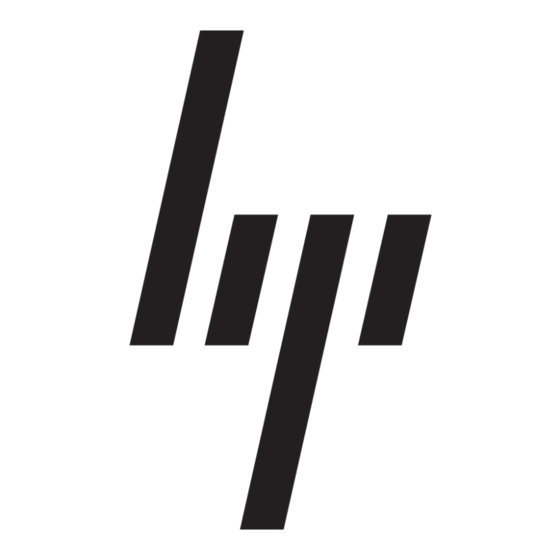HP 7855 - Pavilion - 128 MB RAM Manuel de mise à jour - Page 19
Parcourez en ligne ou téléchargez le pdf Manuel de mise à jour pour {nom_de_la_catégorie} HP 7855 - Pavilion - 128 MB RAM. HP 7855 - Pavilion - 128 MB RAM 33 pages. Hp pavilion pcs - important web updates (english)
Également pour HP 7855 - Pavilion - 128 MB RAM : Manuel complémentaire (2 pages), Manuel de l'utilisateur (37 pages), Manuel de l'utilisateur (11 pages), Manuel de l'utilisateur (7 pages), Manuel de l'utilisateur (6 pages), Manuel (46 pages)