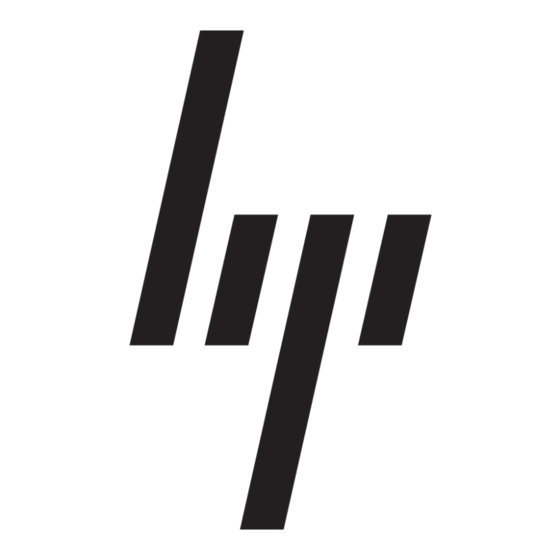HP Pavilion
Information
Important Web
Updates
Home Page
Contents
Index
About the Update
Information
Using the CD-Rom Drive
Using the MusicMatch
Jukebox
Using the DVD Drive
Using the Internet
Using the DVD Drive
Playing DVD Movies
Using WinDVD Controls
Using Regional Codes
Viewing a DVD Movie on a Television (Optional)
DVD Troubleshooting
The DVD drive can run software on CD-ROMs, play music CDs, and
play DVD movies and software. For information on CDs, see
the CD-ROM
Drive."
Playing DVD Movies
DVDs play automatically after you insert the disc.
1.
Insert the disc into the DVD drive.
Note: On a double-sided DVD, read the text around the
inner hole of the disc to determine which side (A versus B or
Standard versus Widescreen) to play. Place the disc in the
tray with the side you want to play facing up.
2.
Close the disc tray. The movie plays in its own resizable
window, and the WinDVD control panel appears. (For
information on the WinDVD panel, see
Control
Panel.")
3.
To move the WinDVD control panel, place the mouse pointer
on the panel (but not on a button), and drag it to the desired
location on the screen.
4.
To resize the video window when it is not full screen, place
the mouse pointer on a window corner and drag the border.
Or
Click the Full Screen button in the upper-right corner of
the WinDVD control panel.
Note: DVD movies are often localised to geographical regions. See
"Using Regional
You may want to start WinDVD and adjust the settings before
inserting the disc and starting the movie. To start WinDVD without
a disc in the drive:
Codes" for more information.
"Using
"Using the WinDVD