3Com Oven Notes de mise à jour - Page 7
Parcourez en ligne ou téléchargez le pdf Notes de mise à jour pour {nom_de_la_catégorie} 3Com Oven. 3Com Oven 16 pages. 3com oven user manual
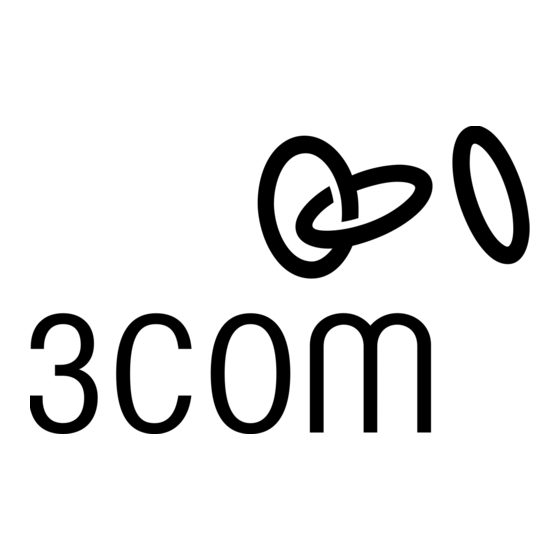
Release Notes for 3Com Asterisk Appliance Release 1.4.0.14.3
e) Select the image file that is on your PC and then click Upload Image.
Reboot the appliance.
f)
If you have been provided with a software file name and a TFTP server address:
4
a) Click the TFTP Server radio button.
b) Type the software file name and TFTP server address in the dialog boxes.
c) Click Go.
If you downloaded the image to your PC:
5
a) In the Upload a new image section, click Browse.
b) Select the local image file on your PC and then click Upload Image.
c) Reboot the appliance.
If necessary, customize the default configuration to modify 911 connectivity, service
6
providers, user names, calling rules, passwords, NTP server, SSH access, GUI access using
the WAN, and the like. See the 3Com Asterisk Appliance Administrator's Guide for the
default configuration settings. Make sure that you save all changes. See
Configuration Changes
Note: See the NTP: Network Time Protocol Some web site (www.ntp.org) for a list of NTP
servers. Some commonly used NTP servers include:
tick.ucla.edu / tock.ucla.edu (Los Angeles, California)
time.nist.gov (Boulder, Colorado)
tick.mit.edu (Boston, Massachusetts)
Upload the appropriate timezone files from the 3Com Partner Access Web site. If your
7
configuration includes analog lines, calibrate the analog service provider:
a) Click the Service Providers tab.
b) Click the Options drop-down list for the analog service provider.
c) Click Calibrate.
d) Save your changes. See
save changes in the 3Com AsteriskGUI.
If you changed the dial plan calling rules for outgoing calls, you might want to create a
9
telephone provisioning custom configuration file (custom.cfg), or update an existing
configuration file if it exists, so that you do not have to press the # key after you dial.
a) Establish a connection from your PC to the appliance using one of the following:
Terminal emulation software (such as HyperTerminal), using an adapter to connect the
serial port on the 3Com Asterisk Appliance to the serial port on your PC.
The terminal settings are:
Baud Rate – 57600
for information about how to save changes in the 3Com AsteriskGUI.
Saving Configuration Changes
Page 7
Saving
for information about how to
