3Com Oven Notes de mise à jour - Page 9
Parcourez en ligne ou téléchargez le pdf Notes de mise à jour pour {nom_de_la_catégorie} 3Com Oven. 3Com Oven 16 pages. 3com oven user manual
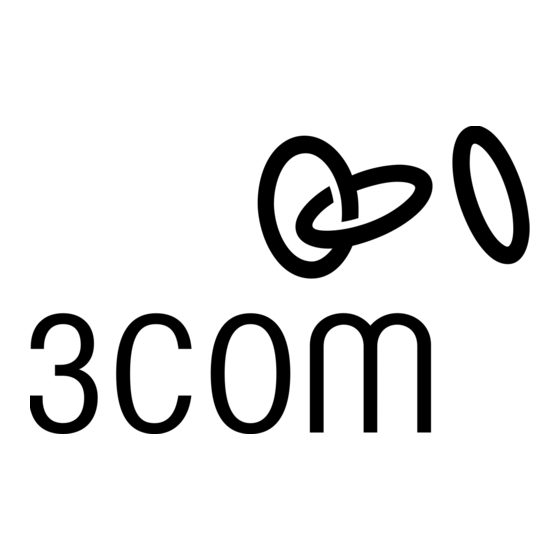
Release Notes for 3Com Asterisk Appliance Release 1.4.0.14.3
Baud Rate – 57600
Data bits – 8
Parity – None
Stop bits – 1
Flow Control – None
SSH
The default root password for SSH is
Copy the telephone image file to an FTP server if you do not have access to the image file
3
from a public FTP server.
Use the 3com-get-phoneimage command to download the image from the server on which
4
the image resides:
root:~> 3com-get-phoneimage <hostname> <image file>
The following is an example of the 3com-get-phoneimage command:
root:~> 3com-get-phoneimage 123.45.12.34 phone_image_R_7.1.47-0.tar.gz
Downloading phone_image_R_7_1_47_0.tar.gz from host 123.45.12.34
Installing Image [ OK ]
Starting 3com Downloader
root:~>
Reboot the appliance.
5
Configuring Polycom Telephones
The 3Com Asterisk Appliance supports Polycom telephones as well as 3Com telephones. If you
plan to use a Polycom telephone over a wide-area network (WAN), follow these steps to
configure the telephone:
Connect the Polycom telephone to one of the LAN ports on the 3Com Asterisk Appliance.
1
Use the 3Com AsteriskGUI to configure the Polycom telephone for your environment. Make
2
sure you enter the telephone's MAC address in the Phone Serial field of the Users page.
See the 3Com Asterisk Appliance Administrator's Guide for information about how to
configure the telephone.
Reboot the Polycom telephone and verify that it is operational.
3
Connect the Polycom telephone to the WAN.
4
Assign an IP address to the Polycom telephone. You can assign a static IP address or use
5
DHCP to provide the IP address.
Use the telephone's LCD-based user interface to assign the WAN IP address of the 3Com
6
Asterisk Appliance.
For more information about configuring Polycom telephones, see the Polycom telephone
7
guide for your telephone or the Polycom web site.
.
digium
Page 9
