3Com 3CRSHPW796 Manuel de l'utilisateur - Page 8
Parcourez en ligne ou téléchargez le pdf Manuel de l'utilisateur pour {nom_de_la_catégorie} 3Com 3CRSHPW796. 3Com 3CRSHPW796 18 pages. Officeconnect wireless 11b cable/dsl gateway
Également pour 3Com 3CRSHPW796 : Fiche technique (2 pages)
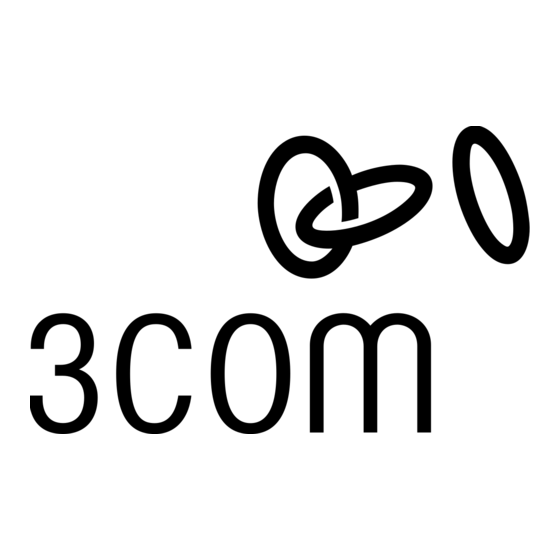
2
Troubleshooting
Uninstalling Wireless Card Manager
8
1 Make sure you have exited any networking applications.
2 Use the standard operating system procedure to remove the card driver.
The procedure for Windows XP, 2000, Windows Me, and Windows 98 SE, is
shown below.
a If you are using Windows 2000, Me, or 98 SE, click Start > Settings >
Control Panel.
If you are using Windows XP, click Start > Control Panel.
b Double-click the System icon.
If you are using Windows XP or 2000, click the Hardware tab.
The System Properties window appears, detailing your system setup.
c Click Device Manager.
A list of devices appears, arranged by type.
d Double-click Network Adapters.
Select the entry for your Wireless PC Card.
e If you are using Windows 98 SE and ME select Remove.
If you are using Windows XP or 2000, from the Action menu, select Uninstall.
f Click OK.
g Close the open windows until you return to the desktop.
3 Remove the adapter.
4 Restart the computer.
CAUTION: To avoid damaging the card, do not pull on the antenna. Refer to your
computer's documentation for PC Card removal instructions.
Normally, you would not uninstall the Wireless Card Manager software; however, in case a
problem arises, you may want to uninstall and reinstall it.
You can uninstall Wireless Card Manager any time following the installation. The uninstall
removes desktop icons, registry entry files, and files used by the adapter.
1 If you are using Windows 2000, Me, or 98 SE, click Start > Settings > Control Panel.
If you are using Windows XP, click Start > Control Panel.
2 Click Add/Remove Programs.
3 Select 3Com Wireless Card Manager.
4 Click Change/Remove.
5 Click Remove.
6 When the uninstall is complete, remove the adapter and restart your computer.
