3Com 3CRSHPW796 Manuel de l'utilisateur - Page 9
Parcourez en ligne ou téléchargez le pdf Manuel de l'utilisateur pour {nom_de_la_catégorie} 3Com 3CRSHPW796. 3Com 3CRSHPW796 18 pages. Officeconnect wireless 11b cable/dsl gateway
Également pour 3Com 3CRSHPW796 : Fiche technique (2 pages)
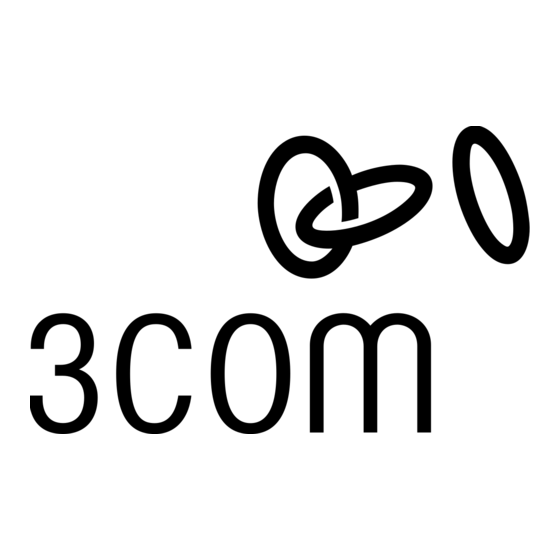
Updating the Wireless LAN PC Card Driver
To update your Wireless LAN PC Card driver software, find your operating system below,
then follow the procedure.
Windows XP and 2000
1 Insert your Wireless LAN PC Card into the PC card slot.
2 If you are using Windows 2000, select Start > Settings > Control Panel, then double-
click the System icon.
If you are using Windows XP, select Start > Control Panel, then double-click the
System icon.
3 Select the Hardware tab and click Device Manager.
4 Double-click Network Adapters.
5 In Windows 2000, double-click the appropriate entry for your Wireless PC Card,
select the Driver tab, and click Update Driver.
In Windows XP, right-click the appropriate entry for your Wireless PC Card and click
Update Driver.
6 The Hardware Update Wizard window appears. Locate the update file on your
computer's hard disk if you have downloaded it from the 3Com website or on the
3Com Installation CD.
7 In Windows 2000, click Display list of known drivers so that I can choose a specific
driver and click Next.
In Windows XP, select Install from a list or specific location (Advanced) and click Next.
8 In Windows XP, select Don't search. I will choose the driver to install and click Next.
9 When you are prompted to select an adapter, click Have Disk... and enter the drive
letter for the 3Com Installation CD or enter the directory on your hard drive where the
updated driver is located. Click Continue.
10 Select Wireless LAN PC Card and click Next. Follow the prompts through the
remainder of the driver update.
11 When the installation has completed, click Finish.
Windows Me and 98 SE
1 Insert your Wireless LAN PC Card into the PC card slot.
2 From the Windows Start menu, select Settings, then select Control Panel.
3 Double-click the System icon, then select Device Manager.
4 In the Device Manager window, double-click the Network Adapters list.
5 Select your Wireless PC Card entry and click Properties.
6 Select Driver and click Update Driver.
7 The Hardware Update Wizard window appears. Insert the 3Com Installation CD.
8 In the Update Device Driver Wizard, follow the prompts to install the upgrade.
9 When you are prompted to select an adapter, click Have Disk... and enter the drive
letter for the 3Com Installation CD or enter the directory on your hard drive where the
updated driver is located. Click Continue.
10 When prompted, click Restart for the changes to take effect.
Updating the Wireless LAN PC Card Driver
9
