HP 4000 - SureStore DLT 40e Tape Drive Memulai - Halaman 14
Jelajahi secara online atau unduh pdf Memulai untuk Desktop HP 4000 - SureStore DLT 40e Tape Drive. HP 4000 - SureStore DLT 40e Tape Drive 19 halaman. Safety and regulatory information
Juga untuk HP 4000 - SureStore DLT 40e Tape Drive: Nomor Telepon Dukungan (19 halaman), Manual Informasi Keselamatan dan Peraturan (32 halaman)
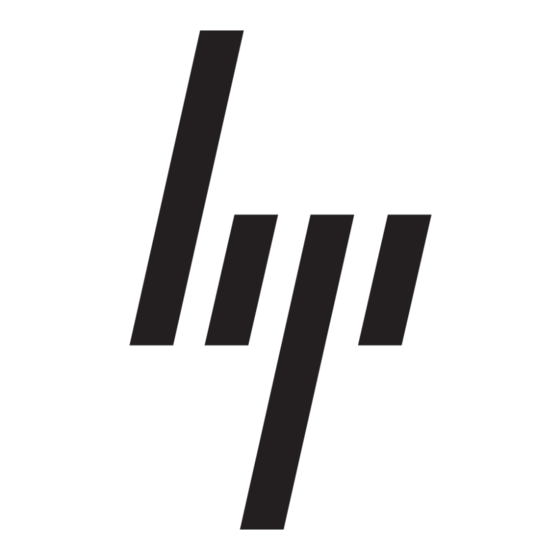
HP Support Assistant
HP Support Assistant is an HP application that helps you maintain the performance of your computer
and resolve problems through automated updates and tune-ups, built-in diagnostics, and guided
assistance.
To access HP Support Assistant, double-click the HP Support Assistant icon on your desktop.
NOTE:
HP Support Assistant is pre-installed on all HP or Compaq computers with Microsoft
Windows 7 operating systems and some recent, select computers with Windows Vista operating
systems. HP Support Assistant is not available on computers running Windows XP.
Interpreting POST Diagnostic Front Panel LEDs and Audible Codes
If you see flashing LEDs on the front of the computer or if you hear beeps, see the Maintenance and
Service Guide (English only) for interpretation and recommended action.
Restore and Recovery
Microsoft System Restore
If you have a problem that might be due to software that was installed on your computer, use System
Restore to return the computer to a previous restore point. You can also set restore points manually.
NOTE:
Always use this System Restore procedure before you use the System Recovery program.
NOTE:
Some features might not be available on systems that are shipped without a version of
Microsoft Windows.
To start a System Restore:
1.
Close all open programs.
2.
Click the Start button, right-click Computer, and then click Properties.
3.
Click System protection, System Restore, click Next, and then follow the onscreen
instructions.
To add restore points manually:
1.
Close all open programs.
2.
Click the Start button, right-click Computer, click Properties, and then click System
protection.
3.
Under Protection Settings, select the disk for which you want to create a restore point.
4.
Click Create, and then follow the onscreen instructions.
System Recovery
System Recovery completely erases and reformats the hard disk drive, deleting all data files you
have created, and then reinstalls the operating system, programs, and drivers. However, you must
reinstall any software that was not installed on the computer at the factory. This includes software that
came on media included in the computer accessory box, and any software programs you installed
after purchase.
8
Getting Started
ENWW
