3Com 3CR990 Panduan Memulai Cepat - Halaman 12
Jelajahi secara online atau unduh pdf Panduan Memulai Cepat untuk Kartu Jaringan 3Com 3CR990. 3Com 3CR990 18 halaman. Software for the 3cr990 network interface card (nic) family embedded firewall
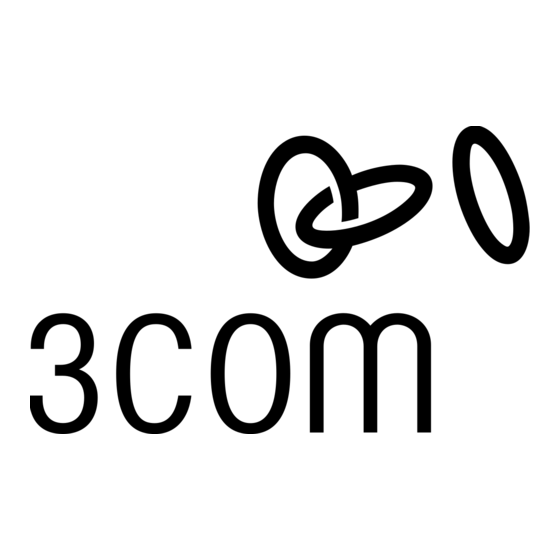
Quick Start Guide
7 On the computer receiving the EFW NIC installation, run the setup.exe file
located in the temporary directory that was copied in Step 6. (For larger
installations of multiple NICs, you can simply run the installation from a
login script or other installation utility.)
Verifying NIC Registration
The NIC automatically registers with the Policy Server on the final reboot
that is required by the installation process. When the computer has finished
rebooting, the EFW NIC is displayed in the Management Console. To verify
that the EFW NIC registered correctly, follow the steps below.
1 In the Management Console, click the Device Sets tab in the lower left
corner of the window.
2 Select Edit -> Refresh.
3 Click on the Default Device Set in the tree-view frame. The NIC should be
listed in the default device set.
4 If desired, remove the temporary directory created for the NIC installation
package.
For information on other installation methods, refer to the section
"Distributing and Installing the EFW NIC Firmware" in the 3Com Embedded
Firewall Administration Guide.
Changing the Policy for an EFW NIC
You can allow all EFW NICs to register with the default device set, and then
move them to a different device set at a later time. To demonstrate this move,
you will:
create a rule set,
I
create a policy and add the new rule set,
I
assign the new policy to a device set, and
I
move the EFW NIC to the device set.
I
NOTE: Before you change the policy for the EFW NIC, test your Internet
access to ensure that the system hosting the EFW NIC can navigate
to the 3Com Web site, by connecting to www.3com.com. In a later
section, you will attempt to access the same Web site, which at that
point should be denied by the policy being enforced.
8
