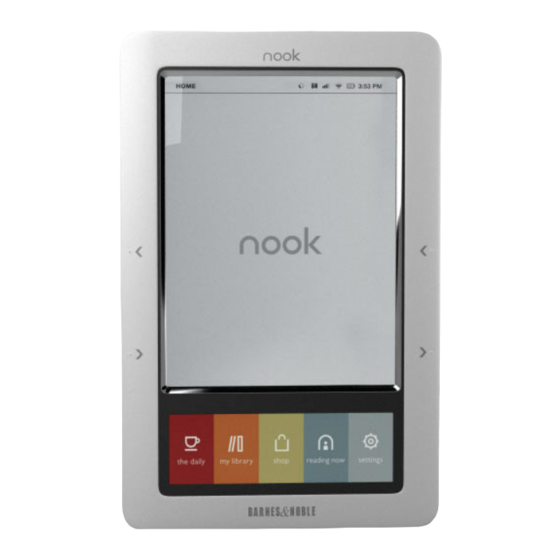Barnes & Noble NOOK Color Manuale di avvio rapido - Pagina 5
Sfoglia online o scarica il pdf Manuale di avvio rapido per Tavoletta Barnes & Noble NOOK Color. Barnes & Noble NOOK Color 11. Barnes & noble nook tablet 16gb: quick start
Anche per Barnes & Noble NOOK Color: Manuale rapido (20 pagine), Manuale di avvio rapido (12 pagine), Manuale di avvio rapido (17 pagine), Manuale di avvio rapido (10 pagine), Manuale di avvio rapido (11 pagine), Manuale d'uso (6 pagine), Manuale d'uso (18 pagine)