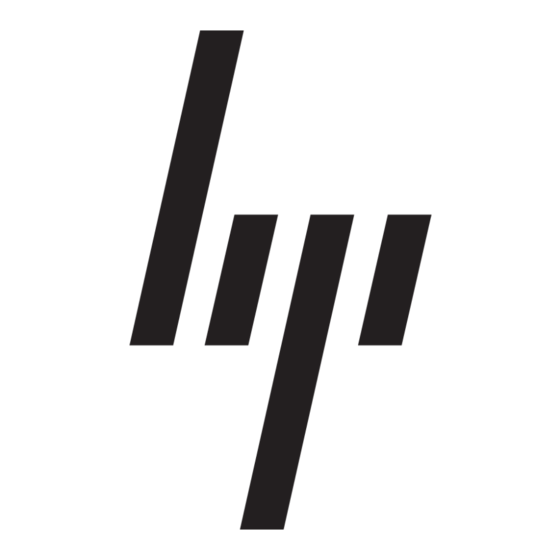HP 234664-002 - ProLiant - ML330T02 Manuale di istruzioni per l'installazione - Pagina 9
Sfoglia online o scarica il pdf Manuale di istruzioni per l'installazione per Desktop HP 234664-002 - ProLiant - ML330T02. HP 234664-002 - ProLiant - ML330T02 15. Visualization and acceleration in hp proliant servers
Anche per HP 234664-002 - ProLiant - ML330T02: Domande frequenti (4 pagine), Manuale di implementazione (35 pagine), Libro bianco tecnico (12 pagine), Aggiornamento del firmware (9 pagine), Panoramica (20 pagine), Manuale di implementazione (26 pagine), Manuale introduttivo (22 pagine), Manuale di risoluzione dei problemi (18 pagine), Manuale di implementazione (11 pagine), Manuale di installazione (2 pagine), Manuale di configurazione (2 pagine), Manuale introduttivo (19 pagine), Manuale di aggiornamento (9 pagine), Manuale di aggiornamento (16 pagine), Manuale introduttivo (10 pagine), Brief tecnologico (9 pagine)