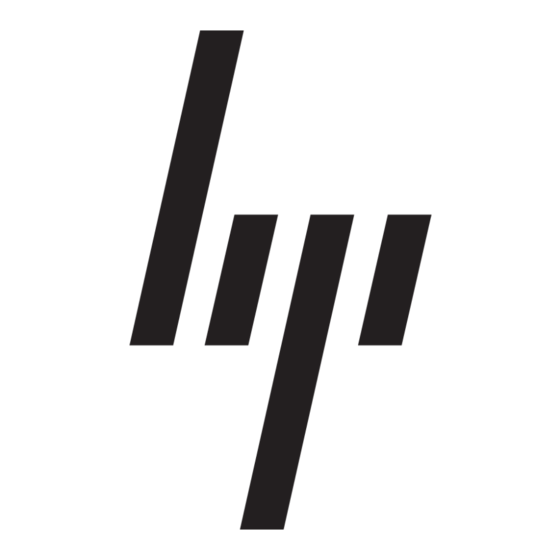HP 234664-002 - ProLiant - ML330T02 Handleiding voor installatie-instructies - Pagina 9
Blader online of download pdf Handleiding voor installatie-instructies voor {categorie_naam} HP 234664-002 - ProLiant - ML330T02. HP 234664-002 - ProLiant - ML330T02 15 pagina's. Visualization and acceleration in hp proliant servers
Ook voor HP 234664-002 - ProLiant - ML330T02: Veelgestelde vragen (4 pagina's), Implementatiehandleiding (35 pagina's), Technisch witboek (12 pagina's), Firmware bijwerken (9 pagina's), Overzicht (20 pagina's), Implementatiehandleiding (26 pagina's), Inleiding Handboek (22 pagina's), Handleiding voor probleemoplossing (18 pagina's), Implementatiehandleiding (11 pagina's), Installatiehandleiding (2 pagina's), Configuratiehandleiding (2 pagina's), Inleiding Handboek (19 pagina's), Handleiding bijwerken (9 pagina's), Handleiding bijwerken (16 pagina's), Inleiding Handboek (10 pagina's), Beknopte technologie (9 pagina's)