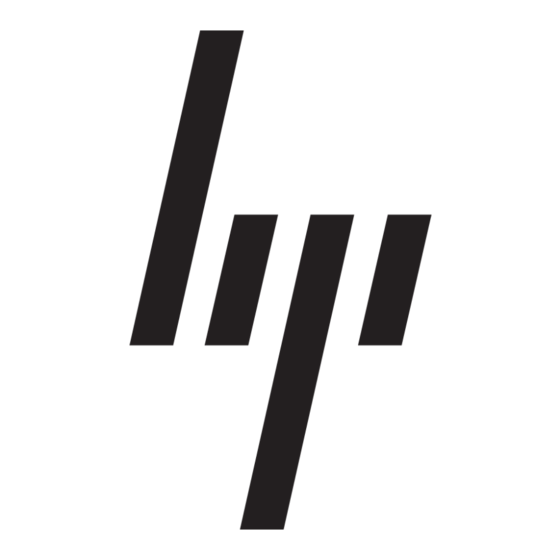HP 525c - Pavilion - 512 MB RAM Manuale supplementare
Sfoglia online o scarica il pdf Manuale supplementare per Desktop HP 525c - Pavilion - 512 MB RAM. HP 525c - Pavilion - 512 MB RAM 1. Hp pavilion desktop pcs - important web update - (english) preventing a windows xp critical error
Anche per HP 525c - Pavilion - 512 MB RAM: Manuale di avvio rapido (1 pagine), Manuale di avvio rapido (1 pagine), Manuale di avvio rapido (1 pagine), Specifiche tecniche (1 pagine), Specifiche tecniche (1 pagine), Specifiche tecniche (1 pagine), Specifiche tecniche (1 pagine), Avvio rapido (1 pagine), Specifiche tecniche (1 pagine), Istruzioni importanti per la sicurezza (1 pagine), Specifiche tecniche (1 pagine), Manuale di supporto (21 pagine), Manuale di avvio rapido (1 pagine), Istruzioni importanti per la sicurezza (1 pagine), Specifiche tecniche (1 pagine), Inizia qui (1 pagine), Specifiche tecniche (1 pagine), Manuale di configurazione rapida (1 pagine), Manuale di configurazione rapida (1 pagine), Istruzioni importanti per la sicurezza (1 pagine)