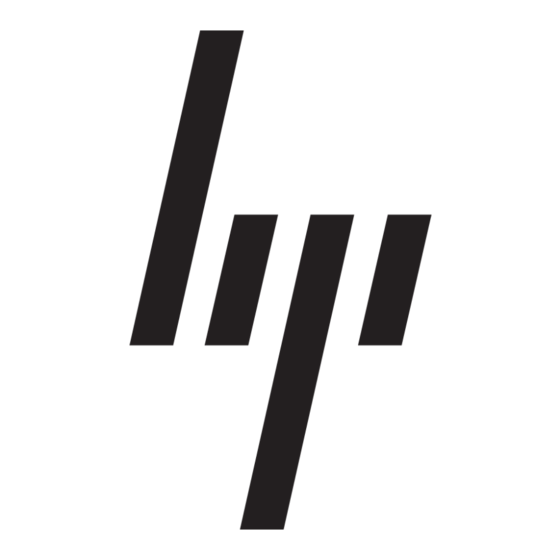デスクトップ HP 525c - Pavilion - 512 MB RAMのPDF 補足マニュアルをオンラインで閲覧またはダウンロードできます。HP 525c - Pavilion - 512 MB RAM 1 ページ。 Hp pavilion desktop pcs - important web update - (english) preventing a windows xp critical error
HP 525c - Pavilion - 512 MB RAM にも: クイック・スタート・マニュアル (1 ページ), クイック・スタート・マニュアル (1 ページ), クイック・スタート・マニュアル (1 ページ), 仕様 (1 ページ), 仕様 (1 ページ), 仕様 (1 ページ), 仕様 (1 ページ), クイックスタート (1 ページ), 仕様 (1 ページ), 重要な安全上のご注意 (1 ページ), 仕様 (1 ページ), サポートマニュアル (21 ページ), クイック・スタート・マニュアル (1 ページ), 重要な安全上のご注意 (1 ページ), 仕様 (1 ページ), ここからスタート (1 ページ), 仕様 (1 ページ), クイック・セットアップ・マニュアル (1 ページ), クイック・セットアップ・マニュアル (1 ページ), 重要な安全上のご注意 (1 ページ)