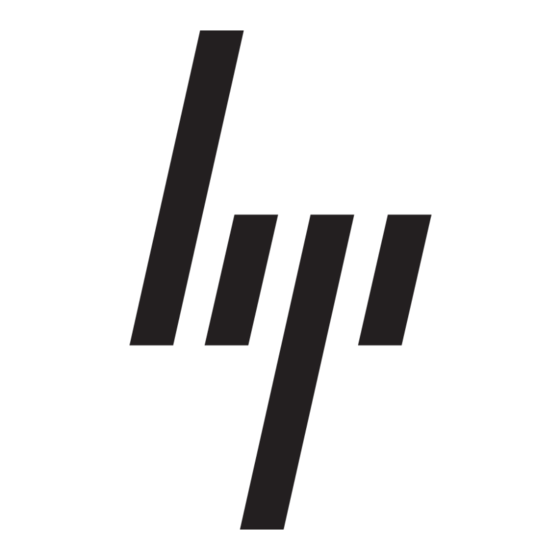Manually Importing a System Software
Package to your Database
The normal way of obtaining a PC system software
package is via the
Download Package
However, if you have downloaded a package
manually from the HP site, it is possible to add it to
the RMDB using the following manual procedure:
1 On the Toptools device manager server, create a
subdirectory, let us call it <MyPackage> under
<Toptools_root>\Data\Packages, where
<Toptools_root> is the directory where
Toptools has been installed (by default this is
C:\Program Files\hptt).
2 The package you downloaded is a self-extracting
executable. Run it and when prompted, tell it to
expand the files to the directory <MyPackage>
that you just created.
3 Open a command prompt window on the Toptools
server and type these commands:
CD <Toptools_root>\BIN
followed by:
TTUpdateRMDB.exe -hpinfo
<Toptools_root>
\Data\Packages\<MyPackage>
(this must be typed as a single command
line) where:
<Toptools_root> is the short path to the root
directory where Toptools has been installed (by
default C:\PROGRA~1\HPTT)
<MyPackage> is the name of the subdirectory
where you expanded the package.
For example:
TTUpdateRMDB.exe -hpinfo
C:\PROGRA~1\HPTT\DATA\PACKAGES
\MYPACKAGE
4 The package will be installed in the RMDB for use
with the usual
Manage Driver/Firmware
Toptools.
4
button in Toptools.
commands in
Scheduling an Automatic Update of the
RMDB
If you need to set up an automatic update of your
Revision Management Database:
1 Open the Microsoft Task Scheduler program on
the Toptools device manager server.
To open the Windows 2000 Task Scheduler,
•
click on Start > Settings > Control Panel >
Scheduled Task.
To open the Windows NT Task Scheduler click
•
on My Computer > Scheduled Tasks.
2 Click on
Add Scheduled Task.
3 You will be prompted for the name of the executable
file to schedule. Select TTupdateRMDB.exe
located in the directory
<Toptools_root>\hptt\bin
Note: <Toptools_root> is the directory where
Toptools has been installed. By default it is
C:\Program Files\hptt.
4 Select the scheduling interval desired (weekly,
monthly, etc.).
5 Click on
and modify the command line
Advanced
shown there to:
TTupdateRMDB.exe -provider DesktopPCs
The automatic RMDB update is now scheduled.
Copying the Toptools System Software
Database from One Management Server to
Another
In some circumstances, you may want to copy the
RMDB from one Toptools server to another. This is
possible only if:
Both management servers have the same versions of
•
Toptools Device Manager installed.
All the installation parameters are the same,
•
especially the directory structure.
Proceed as follows:
1 By default the system software packages are stored
in the directory
C:\Program Files\HPTT\Data
Go to that directory.
2 Copy the file RMDB.MDB to the target management
server.