3Com 3C892A US - OfficeConnect ISDN Lan Modem Router Manuale introduttivo - Pagina 4
Sfoglia online o scarica il pdf Manuale introduttivo per Modem 3Com 3C892A US - OfficeConnect ISDN Lan Modem Router. 3Com 3C892A US - OfficeConnect ISDN Lan Modem Router 8. Isdn lan modem
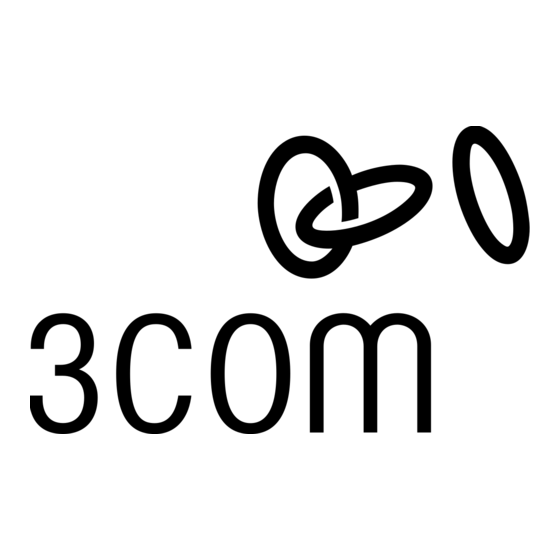
C
ONFIGURING THE
These instructions cover the typical configuration — setting up a connection for shared access to the Internet. To set up
a connection to a private network, such as a corporate LAN, refer to the "Additional Service Providers" section in
Chapter 6 of the OfficeConnect ISDN LAN Modem User Guide, located on the OfficeConnect ISDN LAN Modem
Companion Programs CD-ROM.
Before You Start the Configuration
Before you start to configure the ISDN LAN Modem, have the following ready:
Telephone number(s) for your ISDN line (provided by your telephone company).
The following information from your Internet Service Provider (ISP):
ISP telephone number
ISP account user ID
ISP account password
ISP DNS server address (if required)
Configuration Steps
To configure the ISDN LAN Modem for Internet access:
1
Launch your Web browser to start the configuration process.
A welcome message appears. (If the welcome message does not appear, refer to "Troubleshooting," page 8.)
Windows 98 and 95 users: If the Dial-Up Connection window appears, refer to "Note for Windows Dial-Up
Networking Users," page 7.
2
Click Continue.
The ISDN LAN Modem clock is synchronized to the date and time on your workstation. The Set Password
window appears.
(Optional) Enter a password in the Password field and in the Password (repeat) field to confirm. (Be sure to
3
record your password for future use.) This password protects access to the LAN Modem.
Click Submit .
4
The SPID Wizard window appears.
5
Enter the first telephone number for your ISDN line.
6
If you have a second telephone number associated with your ISDN line, enter it in the second telephone number
field. Otherwise, leave blank.
7
Click Continue.
The SPID Wizard begins to configure the SPIDs for your ISDN line. Once this process is finished, the ISDN LED
lights up, indicating that your line is ready for use.
8
Click Continue to bring up the ISP Wizard.
The ISP Wizard window appears.
Enter your ISP information. Choose any name for the ISP Name. If you are not sure about the DNS server
9
address, leave this field blank.
Specify how you want the bandwidth allocated for this connection.
10
You can choose always to use just one B channel, always to use two B channels (that is, always use Multilink
PPP), or you can specify that you only want the second B channel added when the first B channel reaches a
predetermined usage rate (60% by default).
Specify the B channel rate.
11
Leave the B channel rate set to 64 Kbps, unless you know that your telephone company and the locations to
which you will be connecting only support 56 Kbps.
Click Continue.
12
A call is launched to your ISP, and a message confirming proper configuration appears.
If you experience problems connecting to your ISP, refer to the troubleshooting section of the OfficeConnect
ISDN LAN Modem User Guide, located on your CD-ROM.
Click Continue.
13
This takes you directly to the support page for the LAN Modem on 3Com's World Wide Web site.
ISDN LAN M
ODEM
4
