3Com 3C892A US - OfficeConnect ISDN Lan Modem Router Manuale introduttivo - Pagina 5
Sfoglia online o scarica il pdf Manuale introduttivo per Modem 3Com 3C892A US - OfficeConnect ISDN Lan Modem Router. 3Com 3C892A US - OfficeConnect ISDN Lan Modem Router 8. Isdn lan modem
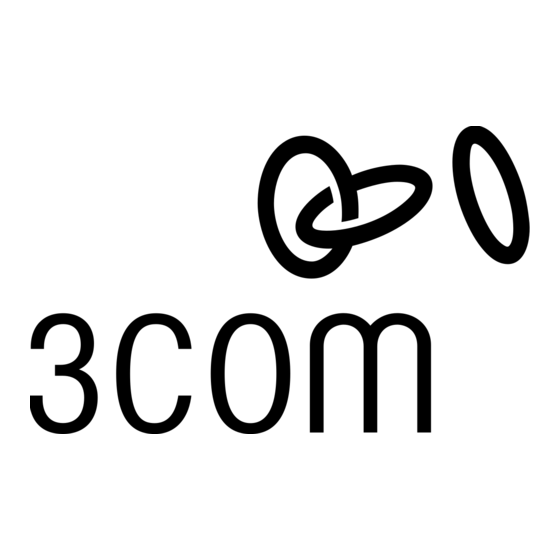
C
ONFIGURING THE
14
Click Register to register your product.
Your parameters for connecting to your ISP have been set to a typical default through this configuration. To
change these default parameters, enter
Modem's main configuration page. Click the Service Providers icon, and then select your ISP Name from the list.
This completes the configuration process. You may now connect additional computers and/or printers to your new LAN.
If you wish to add more than four users, see "Connecting More Than Four Users." If you wish to set up a connection to
a private network or to a second ISP, refer to Chapter 6 of the User Guide.
For access to documentation, firmware upgrades, and all the latest information about your ISDN LAN Modem,
go to
http://www.remoteaccess.3com.com/support/docs/lanmodem/welcome.html.
C
ONNECTING
After you have finished configuring your ISDN LAN Modem, you can connect an additional Ethernet hub or hubs to the
ISDN LAN Modem to add up to 25 users. An example of a ten-user connection is shown.
To connect an additional hub:
1
Insert one end of a 10BASE-T Ethernet cable
into one of the ports marked LAN on the back of
the ISDN LAN Modem.
2
Insert the opposite end of the cable into one of
the 10BASE-T Ethernet ports on the Ethernet hub.
(If you are connecting to an OfficeConnect
Ethernet Hub 8, insert the cable into port 8.)
3
If connecting to an OfficeConnect Ethernet Hub 8,
set the MDI/MDIX switch to MDI (that is, pressed in).
If the hub to which you are connecting does not
have an MDI/X switch, you will need a cross-over
Ethernet cable.
S
O
TACKING
FFICE
The Rubber Feet. For desktop use, the four self-adhesive rubber feet prevent your ISDN LAN Modem from sliding.
Attach the feet to the underside of the ISDN LAN Modem in the marked corners.
The Stacking Clip. The stacking clip allows you to stack two or more OfficeConnect units together securely.
CAUTION: You can stack up to a maximum of four units. Smaller units
must be stacked on top of larger units.
To stack two units:
1
Place the first unit on a flat surface.
2
Fit the clip across the top of the unit, as shown. The longer end of the
fastening pieces should point downward.
3
Align the fastening pieces over the slots on each side of the unit, and then
push the clip down gently to secure it. Ensure that the fastening pieces
snap into the slots.
4
Rest the second unit on top of the clip and align it with the front of
the bottom unit.
5
Press down gently to secure the top unit onto the clip, ensuring that
the fastening pieces fit into the slots, as shown.
To unstack units, gently pry the top unit away from the clip, and then carefully pull
either fastening piece out of its slot to detach the clip from the bottom unit.
ISDN LAN M
http://3com.oc.lanmodem
M
T
ORE
HAN
C
ONNECT
ODEM (
or
http://192.168.1.1
F
U
OUR
SERS
T
S E
R E
C
V D
1 8
X
1 0 -
M A
D IX
8 A
I/ M
0 ¥
M D
C
V D
X
1 8
1 0 -
M A
8 A
0 ¥
U
NITS
.)
CONT
to reach the LAN
OfficeConnect
ISDN LAN Modem
OfficeConnect
1
Ethernet Hub 8
2
N
L A
1
3
4
1
2
2
N E
H O
1 P
3
4
5
6
7
2
8
Ethernet
Cable
3
2
Cable
holder
Fastening
piece
5
Fastening
piece
5
