- ページ 30
ヘッドセット Bose A20 AviationのPDF オーナーズマニュアルをオンラインで閲覧またはダウンロードできます。Bose A20 Aviation 40 ページ。 Aviation headset
Bose A20 Aviation にも: クイック・リファレンス・マニュアル (2 ページ), オーナーズマニュアル (44 ページ), オーナーズマニュアル (43 ページ), オーナーズマニュアル (44 ページ), オーナーズマニュアル (44 ページ), クイック・リファレンス・マニュアル (2 ページ)
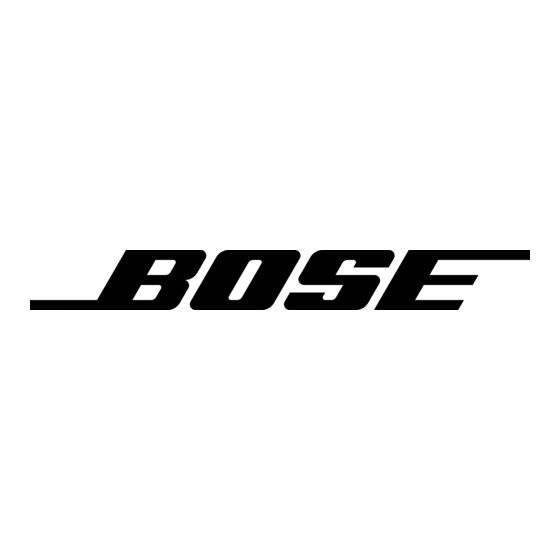
Troubleshooting
Problem
Low volume of
incoming communi-
cations.
Intermittent com-
munication.
Reduced volume in
one ear only.
No stereo separa-
tion or communi-
cations in one ear
only.
Audio
Problem
Reduced Acoustic
Noise Cancelling
®
noise reduction,
intermittent clicking
sounds, or commu-
nication distortion in
a loud environment.
Squealing or
whistling sound
when the headset is
turned on.
30 - English
What to do
• Check to see if the volume controls are set too low.
• Refer to "Volume control" on page 18 for instructions on
volume adjustment.
• Ensure that the stereo/mono switch is correctly set for your
intercom system.
• Check that all headsets sharing the intercom have the stereo/
mono switch in the correct position.
• Unplug all other headsets and see if the volume can be adjusted
to an acceptable level.
• Check that the connection to the aircraft panel is not loose.
• Try the headset in a different seat location.
• Check to see if the volume control is set too low.
• Refer to "Volume control" on page 18 for instructions on
volume adjustment.
• Check the stereo/mono configuration switch.
• Refer to "The operation switches" on page 11.
• If your aircraft has a mono audio system, verify that the stereo/
mono configuration switch is set to mono. Refer to "The opera-
tion switches" on page 11. Depending on how your audio jacks
are wired, there may be only one channel of audio supplied to the
headphone jack. If the stereo/mono switch is set to stereo and
you only hear communications on one side, setting the switch to
mono plays audio on both sides. U174 and 4-pin XLR plugs are
mono audio only.
What to do
• Check the TriPort
earcup to ensure that they are not blocked. If dust or dirt is pres-
ent, carefully remove the debris using tweezers. Do not vacuum
or blow out debris.
• Make sure there are no air gaps around the ear cushion seals.
If ear cushions appear worn, they should be replaced. Refer to
"Ear cushion replacement" on page 27.
WARNING:
If you experience loud tones and the related loss of
communications, turn off the power switch. The headset will continue
to provide communications in the passive noise-reducing mode. The
headset includes redundant circuitry to reduce the effects of such
failures and to allow for continued use of the headset in the passive
noise reducing mode.
• Ensure the headset orientation is correct. Use the Left (L) and
Right (R) markings above the earcups to orient the headset cor-
rectly.
• Inspect the seal between the ear cushion skirt and the earcup.
The skirt should fit into the slot on the earcup with no gaps.
Replace any cushions that appear to be worn out.
• Adjust the earcup fit to create a better seal on your head. The
headset's low-force design makes it sensitive to items that
interfere with the seal around your ear. Make sure your ears are
completely inside the ear cushions, and that a hat or eyeglasses
with thick temples do not interfere with the seal.
• If the squealing or whistling sound persists, turn off the power
switch and contact Bose for service as soon as possible.
headset openings on the outside of each
®
