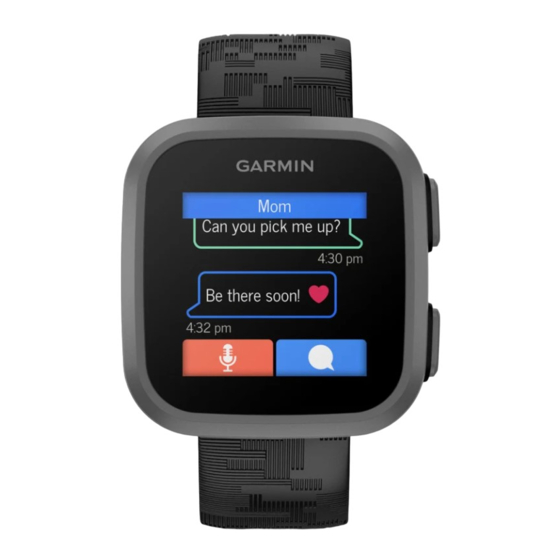
Game Settings
These settings allow you to customize each preloaded game. Not all settings are available for all game types.
Press
, select
> Games, select a game, select a level or puzzle, and select
Timer: Allows you to earn more points by setting a time limit.
Sounds & Vibe: Turns the sounds and vibrations on or off for the game only
page 19).
Setting an Alarm
You can set multiple alarms. You can set each alarm to occur one time or to repeat regularly.
1 Press
.
2 Select
> Alarms > Add Alarm.
3 Select Time, and enter a time.
4 Select Repeat, and select an option.
5 Select Alarm Text, and select a description for the alarm.
6 Select Icon, and select an icon for the alarm.
7 Select Sound, and select sound and vibration settings for the alarm.
Deleting an Alarm
1 Press
.
2 Select
> Alarms.
3 Select an alarm, and select Delete Alarm.
Starting the Countdown Timer
1 Press
.
2 Select
> Timer.
3 Select an option:
• To use an existing timer, select a timer.
• To customize the timer, select Custom, and enter a time.
4 Press
.
5 If necessary, press
6 Select an option:
• To resume the timer, press
• To reset the timer, select
7 To return to the menu and keep the timer running in the background, press
Clocks
to pause the timer.
.
.
Clocks
.
(Sound and Vibration Settings,
.
17
