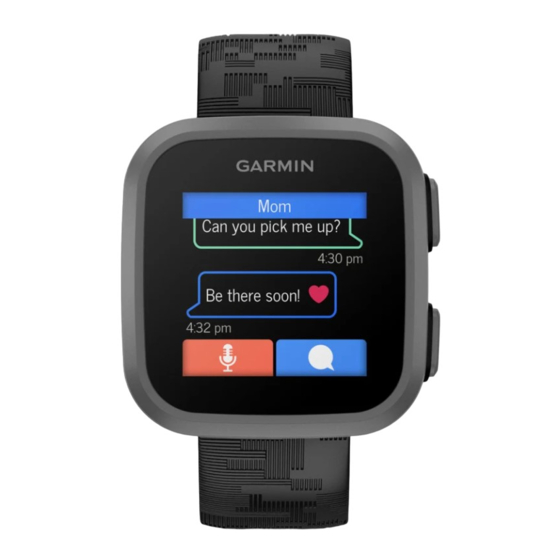
Using the Stopwatch
1 Press
.
2 Select
> Stopwatch.
3 Press
to start the timer.
4 Press
to mark a lap.
The total stopwatch time continues running.
5 Press
to stop the timer.
6 Select an option:
• To reset the timer, select
• To resume the timer, press
• To exit the stopwatch without resetting the timer, press
Changing the Watch Face
You can use the digital or analog watch face.
1 Press
.
2 Select
> Watch Face.
3 Swipe left or right to scroll through the available watch faces.
4 If available, select
5 Press
to select the watch face.
System Settings
Press
, and select
> System.
About: Displays the unit ID, software information, regulatory information, and license agreement.
Airplane Mode: Disables messaging.
Auto Lock: Automatically locks the touchscreen to prevent inadvertent screen touches. You can hold any button
to unlock the touchscreen.
Date Format: Sets the date format.
Display: Sets the display timeout and brightness
Do Not Disturb: Turns on or off do not disturb mode
Time Format: Sets the time format
Units: Sets the measurement units used to display data
Time and Date Settings
Press
, and select
> System.
Time Format: Sets the watch to show the time in a 12-hour or a 24-hour format.
Date Format: Sets the watch to show the date in month/day or day/month format.
Display Settings
Press
, and select
> System > Display.
Brightness: Sets the brightness level of the display.
Timeout: Sets the length of time before the display turns off.
Wrist Gesture: Sets the display to turn on when you rotate your wrist toward your body to view the watch.
18
.
.
Customizing the Watch
to select an accent color.
(Display Settings,
(Time and Date Settings,
.
page 18).
(Using Do Not Disturb Mode,
page 18).
(Changing the Units of Measure,
page 9).
page 19).
Customizing the Watch
