- ページ 27
デスクトップ HP 800 SeriesのPDF インストレーション・マニュアルをオンラインで閲覧またはダウンロードできます。HP 800 Series 34 ページ。 Version a.01.08
HP 800 Series にも: リリースノート (19 ページ)
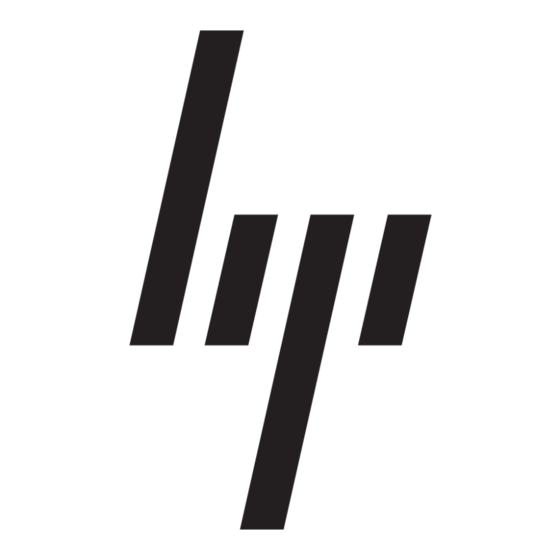
If the OmniBook doesn't reboot successfully (Windows for Workgroups)
If your operating system is MS-DOS or Windows for Workgroups
If no text is displayed, or if the system stops before you see any text about
MS-DOS, the OmniBook might require service. Try rebooting again. You can try
to start the System Configuration Utility (press F2 during reboot), then select
Factory Default Settings from the Default menu, and then select Save from the
Exit menu.
If you see error messages during startup, but Windows starts or you get an
MS-DOS prompt, exit Windows (if necessary), and type scandisk to fix
problems with drive C. Then press
"MS-DOS Startup Menu," press
command to find where the problem occurs. Repair or restore the necessary
files as indicated.
If you see text about MS-DOS but things stop before Windows starts or before
you get an MS-DOS prompt, insert the Support Utility disk or other boot disk in
the floppy drive, then press
the System Configuration Utility must have System, Boot Devices set to boot
FDD First.) If the OmniBook doesn't reboot from a floppy boot disk, the
OmniBook probably requires service.
If it reboots, type dir c: to see if drive C contains valid files. Then try the
following:
If drive C has valid files, try typing these commands:
c:\dos\scandisk (to repair any defects)
sys a: c: (to restore MS-DOS boot files).
Try typing each of these commands to see if it fixes the problem:
fdisk /mbr (to repair only the boot sector of drive C) and
c:\dos\scandisk (to repair any file defects).
Last resort: The following commands delete all files on drive C, so try to
back up your data files. You must reinstall your files after running these
commands:
fdisk (to verify partitions on drive C)
Then restore the operating system and the special drivers and software from
the Recovery CD—see page 1-19.
to reboot—but at the
CTRL+ALT+DEL
and step through each startup
F8 ENTER
to reboot from drive A. (Note that
CTRL+ALT+DEL
Troubleshooting
Solving Basic Problems
1-27
