- ページ 5
コントローラー ActronAir LR7-1GのPDF クイック・スタート・マニュアルをオンラインで閲覧またはダウンロードできます。ActronAir LR7-1G 8 ページ。
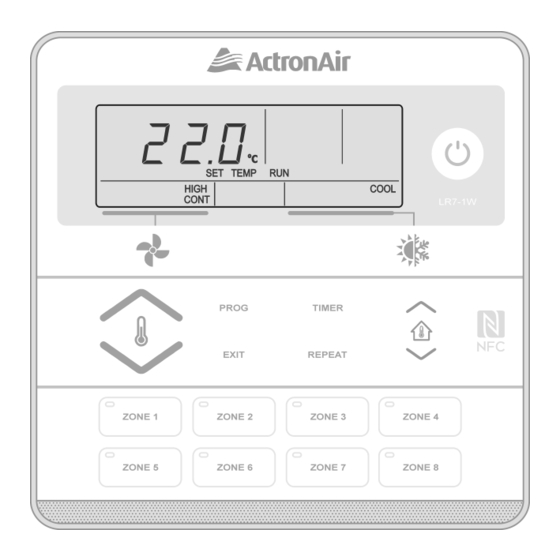
Installation Guide
05. Controller Assignment
NOTE
For installations where an LR7 is being installed with a Neo Wall Control, C-1 will always need to be assigned to the Neo Wall
Control.
Upon initial start up of the system, all connected LR7 controls (up to 3) will display C-0. After 3 seconds, an auto
assignment process will take place with the auto-assigned controller ID displayed on the screen C-1, C-2 and C-3. The
user can change the controller assignment between C-1 and C-3 with the
correctly, a C-1 controller must be present, with each controller requiring a unique controller assignment. The displayed
text will remain on the controller until user acknowledges the assignment by pressing the PROG button to enter the Home
Screen.
Upon subsequent power cycles, all controllers will show their controller ID for 3 seconds before proceeding to the Home
Screen.
Manual Controller Assignment
1. Press and hold the REPEAT and TIMER buttons for 3 seconds then release to enter Service Menu.
2. Press the
PROG button to enter Service Menu 01.
3. Press the
or
4. Press the PROG button to accept the selection.
5. Press the EXIT button once to return to Main Screen.
NOTE
In the case of disconnecting the C-1 controller from the system, the other LR7 controllers will show an error code (E56 - No
main wall controller detected). To troubleshoot this error code:
• Troubleshoot C-1 LR7 controller - check the wiring & connection of the controller. If E56 is still being displayed on C-2 and
C-3, connect a replacement LR7 controller. During its first power on cycle, it will auto assign itself to the vacant address.
06. Sensor Enable/Calibration
1. Press and hold the REPEAT and TIMER buttons for 3 seconds then release to enter Service Menu.
2. Press the
button to scroll through to Service Menu 02.
3. Press the PROG button to enter Service Menu 02.
NOTE
The display will toggle between sensor name (CS1 - Wall Control Sensor 1) and actual temperature reading.
By default, all connected sensors are enabled, displayed ON, and have a calibration factor of 0.
CS1/CS2/CS3 represent wall controller sensors and rS represents remote sensor.
4. Press the
or
5. Press the PROG button to enter Wall Control Sensor settings.
6. Press the
or
NOTE
Offset range is ±9, with 0.1 increments per
7. Press the PROG button to accept the changes.
8. Repeat steps 4-7 to enable/disable and calibrate all applicable sensors.
9. Press the EXIT button twice to return to Main Screen.
buttons to select the appropriate controller assignment.
buttons to select the appropriate sensor to calibrate or turn ON or OFF.
buttons to change the temperature offset of Wall control sensor.
or
LR7 Control Interface Insert
Doc. No. 9590-3019 Ver. 3 200702
LR7 Control Interface
or
buttons press. The
b utton may be pressed to enable/disable sensor.
buttons. For the system to function
5
