Avaya 9404 사용자 설명서 - 페이지 8
{카테고리_이름} Avaya 9404에 대한 사용자 설명서을 온라인으로 검색하거나 PDF를 다운로드하세요. Avaya 9404 17 페이지. Digital deskphone
Avaya 9404에 대해서도 마찬가지입니다: 팩트 시트 (2 페이지), 빠른 매뉴얼 (2 페이지), 빠른 매뉴얼 (2 페이지)
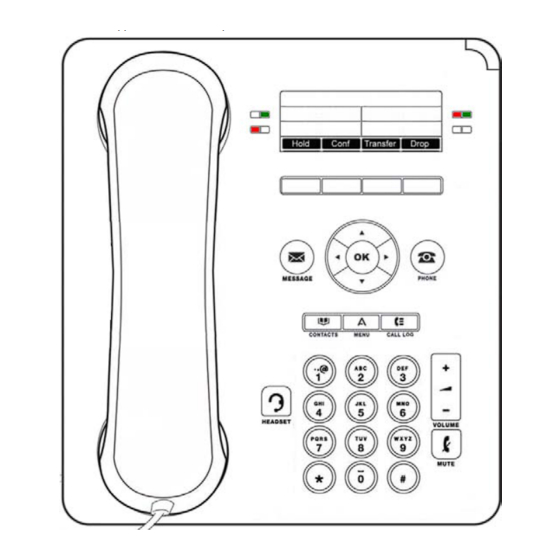
Transferring a Call
1.
Press Phone
2.
Select the line with your active call that you wish to transfer.
3.
Press Transfer. Your caller will be placed on hold.
4.
As if dialing it directly yourself, dial the telephone number you will transfer your caller to. You may use your
Outgoing Call History or Contacts to dial the number all as well.
5.
Press Transfer again or simply hang up to transfer the call.
Note: Prior to transfer, you may speak privately with your second dialed call if needed.
Muting a Call
If a call is on mute and you switch between the handset, headset, or speakerphone, the mute will be turned off.
When the Mute button light is on, the call is muted.
1.
Press Mute
2.
Press Mute
Forwarding Calls
Forward your incoming calls to another number using Call Forward. When this feature is in use, the display will show
forwarding is active and the phone number where calls are forwarded to.
Call Forwarding
The Call Forward feature allows you to set a number to which your calls will be forwarded, or turn off call forwarding
if it is already on. You must enter the telephone number where the calls will be forwarded each time you use this
feature. As a reminder, the phone number where your calls are forwarded to will appear in your display when your
Call Forward feature is on.
Turning On Call Forwarding
1.
Press Phone
2.
Scroll right or left to access the Call Forward feature.
3.
Select Call Forward button.
4.
You will hear dial tone. Dial as you normally would if calling the number directly. Note: Three short
tones will confirm it is on along with a light and triangle
Turning Off Call Forwarding
1.
Press Phone
2.
Scroll right or left to access the Call Forward feature.
3.
Select Call Forward button.
4.
The light next to Call Forward will turn off and the triangle
to view the main Phone screen, if necessary.
during a call so that the other person cannot hear you.
again to unmute the call.
to view the main Phone screen, if necessary.
to view the main Phone screen, if necessary.
►
next to Call Forward.
►
will no longer appear.
Page 8
