Avaya 9404 사용자 설명서 - 페이지 9
{카테고리_이름} Avaya 9404에 대한 사용자 설명서을 온라인으로 검색하거나 PDF를 다운로드하세요. Avaya 9404 17 페이지. Digital deskphone
Avaya 9404에 대해서도 마찬가지입니다: 팩트 시트 (2 페이지), 빠른 매뉴얼 (2 페이지), 빠른 매뉴얼 (2 페이지)
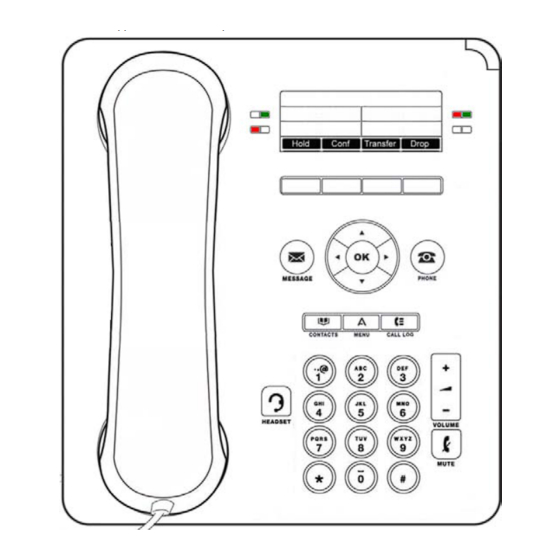
Remote Access to Call Forwarding
Turn your Call Forwarding feature on or off from the convenience of any phone. Using a private pin code assigned to
you, follow the steps below to remotely control your Call Forwarding settings. You may set a number to which your
calls will be forwarded, or turn off call forwarding if it is already on. As a reminder, the phone number where your
calls are forwarded to will appear in your display when your Call Forward feature is on.
To Activate Call Forward Remotely
1.
Dial the Remote Access number 510-486-7799.
2.
You will hear dial tone. Enter *33 and you will hear dial tone.
3.
Enter your 4-digit extension then press #. You will hear silence.
4.
Enter your 8-digit remote pin code then press #. You will hear dial tone.
5.
Enter the internal extension or 9+ for an external number to forward calls to.
6.
Three short tones will confirm forwarding is ON.
7.
You may now hang up.
To Deactivate Call Forward Remotely
1.
Dial Remote Access number 510-486-7799.
2.
You will hear dial tone. Enter #33# and you will hear dial tone.
3.
Enter your 4-digit extension then press #. You will hear silence.
4.
Enter your 8-digit remote pin code then press #.
5.
Three short tones will confirm forwarding is OFF.
6.
You may now hang up.
Conference Calls
You can use conference calls to speak with up to five other people internal or external on the same call.
Making a Conference Call
1.
Press Phone
2.
Select the line of your active call, then press Conf.
3.
Dial the telephone number, or use the Contacts
4.
Press Conf to add the person to the existing call.
Note: See pages 10-11 for detailed use of your Contacts or History button.
Adding a Person On Hold to Your Conference Call
1.
From the Phone screen, select your active call.
2.
Press Conf.
3.
Select the call on hold that you want to add to the conference.
4.
Press Conf to take the call off hold.
5.
Your person has now been added to the conference call.
(available only on request)
to view the main Phone screen, if necessary.
list or History
of outgoing calls.
Page 9
