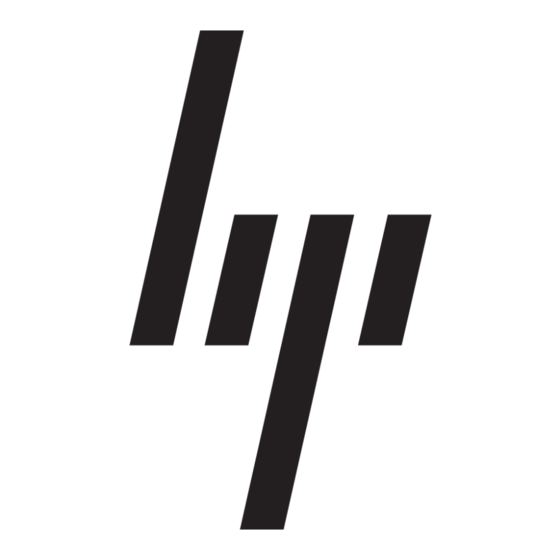HP StorageWorks 1000 - Modular Smart Array 빠른 시작 지침 - 페이지 6
{카테고리_이름} HP StorageWorks 1000 - Modular Smart Array에 대한 빠른 시작 지침을 온라인으로 검색하거나 PDF를 다운로드하세요. HP StorageWorks 1000 - Modular Smart Array 8 페이지. Power supply, computer
HP StorageWorks 1000 - Modular Smart Array에 대해서도 마찬가지입니다: 네트워크 매뉴얼 (8 페이지), 지원 목록 (34 페이지), 오류 방지 매뉴얼 (12 페이지), 기술 백서 (12 페이지), 펌웨어 업데이트 (9 페이지), 개요 (20 페이지), 설치 매뉴얼 (2 페이지), 지원 전화번호 (19 페이지), 참조 매뉴얼 (48 페이지), 관리 매뉴얼 (40 페이지), 릴리스 노트 (13 페이지), 빠른 시작 매뉴얼 (7 페이지), 릴리스 노트 (5 페이지), 교체 지침 (4 페이지), 백서 (13 페이지), 기술 개요 (15 페이지), 빠른 사양 (17 페이지), 사양 (49 페이지), 시작하기 매뉴얼 (34 페이지), 설치 (4 페이지), 설치 매뉴얼 (18 페이지), 분해 지침 매뉴얼 (9 페이지), 프로그래밍 매뉴얼 (8 페이지)