3Com NJ205 - IntelliJack Switch 기능 설명서 - 페이지 6
{카테고리_이름} 3Com NJ205 - IntelliJack Switch에 대한 기능 설명서을 온라인으로 검색하거나 PDF를 다운로드하세요. 3Com NJ205 - IntelliJack Switch 14 페이지. Virtual lans and traffic prioritization
3Com NJ205 - IntelliJack Switch에 대해서도 마찬가지입니다: 기능 설명서 (4 페이지)
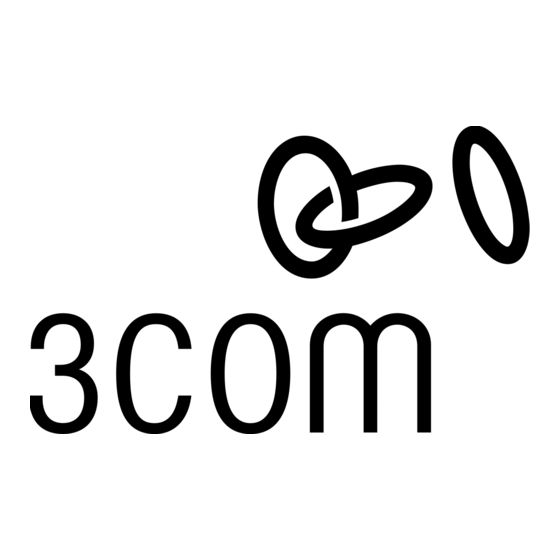
3 C O M
®
N J 2 0 5 I N T E L L I J A C K
The 3Com Central Configuration Manager GUI
enables point-and-click remote administration of
NJ205 IntelliJack Switches.
Figure 4. Port associations enable you to assign a
VLAN broadcast domain to a single PAN port or
group of associated ports.
6
™
S W I T C H — V L A N S & T R A F F I C P R I O R I T I Z AT I O N
1. Open
3Com Central Configuration Manager
2. From the list of devices, select an NJ205 IntelliJack Switch and then select
Configuration
. You can also highlight and right-click on the switch and select
Configuration
.
3. Click on the
VLAN
tab to open a window that displays port-based settings for
VLANs, outgoing tags, and incoming tags:
Port-based VLANs
4. Under
5. You should see four tabs, one for each PAN port. Select the
Port 2
box. This configures Ports 1 and 2 to share traffic with each other but not
ports 3 or 4.
Port 3
6. Next, select the
to share traffic with each other but not ports 1 or 2.
Note: It is possible to override these port configurations with a higher-level device, such as a core switch
that supports Layer 3 IP forwarding between VLANs.
and select
Port Association
, make sure the
Port 4
tab and check the
box. This configures Ports 3 and 4
Devices
from the main menu.
box is checked.
Port 1
tab and check the
