LG VX7000 VX7000 VX7000 Training Manual - Page 5
Browse online or download pdf Training Manual for Cell Phone LG VX7000 VX7000 VX7000. LG VX7000 VX7000 VX7000 13 pages. Lg vx7000: user guide
Also for LG VX7000 VX7000 VX7000: Brochure (2 pages), Brochure (2 pages), Brochure (4 pages), Manual (5 pages)
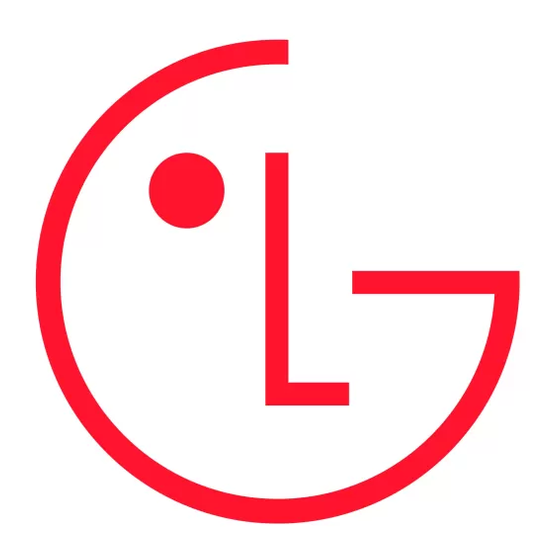
V X 7 0 0 0
+0
SAVE
SHUTTER SOUND
Shutter1
Shutter2
No Sound
OK
GET IT NOW
1. Get Tunes & Tones
2. Get Pix & Flix
3. Get Fun & Games
4. Get News & Info
5. Get Going
OK
Info
Changing the Brightness
1. Press the Camera/Video Key.
2. Press Right Soft Key for Options.
3. Select Brightness (5).
4. Use the Navigation Key to change the brightness and press OK for SAVE.
Setting the White Balance
1. Press the Camera/Video Key.
2. Press Right Soft Key for Options.
3. Select White Balance (6).
4. Use the Navigation Key to select from Auto, Sunny, Cloudy, Fluorescent or Tungsten and
press OK for SAVE.
Changing the Shutter Sound
1. Press the Camera/Video Key.
2. Press Right Soft Key for Options.
3. Select Shutter Sound (8).
4. Use the Navigation Key to select from Shutter1, Shutter2 or No Sound and press OK.
Changing the Color Effects
1. Press the Camera/Video Key.
2. Press Right Soft Key for Options.
3. Select Color Effects (9).
4. Use the Navigation Key to select from Normal, Antique, Black&White or Negative
and press OK for SAVE.
Sending a Photo
1. Press the Camera/Video Key.
2. Press Left Soft Key for Gallery.
3. Use the Navigation Key to select a photo and press Right Soft Key for Options.
4. Select Send (1).
5. Press Left Soft Key for Add to enter a recipient from the Contacts, Group or Recent Calls menu or
use the Key Pad to enter a new email address or phone number. Up to ten recipients can be added.
6. Scroll down using the Navigation Key to enter the Text, Sounds, and Subject you wish to add to the
message and press OK for SEND.
CONNECTIVITY FEATURES
DOWNLOADING GET IT NOW
The new VX7000 by LG can store up to 4.0 MB of content from Get It Now
that allows you to download and use applications, games, ringtones and more on your phone.
Downloading New Content From Get It Now
1. From the GET IT NOW menu, select from Get Tunes & Tones (1), Get Pix & Flix (2),
Get Fun & Games (3), Get News & Info (4) or Get Going (5).
2. Select Get New.
3. Once connected, choose the content you wish to download.
Shortcut: While in standby mode, press the Get It Now icon on the Navigation Key to quickly access the
GET IT NOW menu.
®
CONTENT
®
®
, a technology and service
5
