LG VX7000 VX7000 VX7000 Training Manual - Page 6
Browse online or download pdf Training Manual for Cell Phone LG VX7000 VX7000 VX7000. LG VX7000 VX7000 VX7000 13 pages. Lg vx7000: user guide
Also for LG VX7000 VX7000 VX7000: Brochure (2 pages), Brochure (2 pages), Brochure (4 pages), Manual (5 pages)
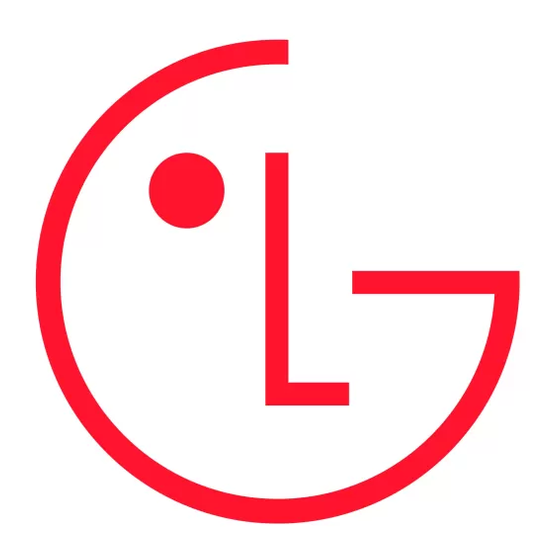
V X 7 0 0 0
MESSAGING
1. New Txt Msg
2. New Pix Msg
3. Inbox
4. Sent
5. Drafts
6. Voicemail
OK
Settings
Erase
SETTINGS & TOOLS
1. Tools
2. Sounds
3. Display
4. System
5. Call Settings
6. Clock Format
OK
6
ACCESSING THE WEB
The new VX7000 is enabled by the Openwave Browser (WAP 2.0) to access the web.
1. Press up on the Navigation Key to access the web browser.
2. Once the web browser is launched you will see the Home Page.
3. You can end a browser session by pressing END at any time.
TEXT MESSAGES
Send New
1. Press Left Soft Key for Message and select New Txt Msg (1).
2. Press Left Soft Key for Add to enter a recipient from the Contacts, Group or Recent Calls menu or
use the Key Pad to enter a new email address or phone number and press OK. Up to ten recipients
can be added.
3. Scroll down and enter the message (up to 160 characters) using the keypad and press OK for SEND.
MULTIMEDIA MESSAGES
Send New
1. Press Left Soft Key for Message and select New Pix Msg (2).
2. Press Left Soft Key for Add to enter a recipient from the Contacts, Group or Recent Calls menu or
use the Key Pad to enter a new email address or phone number* and press OK. Up to ten recipients
can be added.
3. Scroll down and use the Key Pad to enter the Text, Pix or Flix, Sounds and Subject you wish to add
to the message and press OK for SEND.
*Video clips can only be sent to email addresses at this time.
CUSTOMIZABLE FEATURES
CUSTOMIZING THE DISPLAY SETTINGS
Changing the Banner
Allows you to enter a string of characters (up to 15) to be displayed on the Main or Front LCD.
1. From the SETTINGS & TOOLS menu, select Display (3).
2. Select Banner (1).
3. Select Main LCD (1) or Front LCD (2).
4. Enter the desired greeting and press OK for SAVE.
Changing the Backlight Timer
Allows you to select the duration the backlight is on for the displays.
1. From the SETTINGS & TOOLS menu, select Display (3).
2. Select Backlight (2).
3. Select Main LCD (1) or Front LCD (2).
4. Use the Navigation Key to select from 7 Seconds, 15 Seconds, 30 Seconds, Always On or Always
Off and press OK.
Adjusting the Front LCD Contrast
1. From the SETTINGS & TOOLS menu, select Display (3).
2. Select Front Contrast (3).
3. Use the Navigation Key to adjust the contrast and press OK for SAVE.
