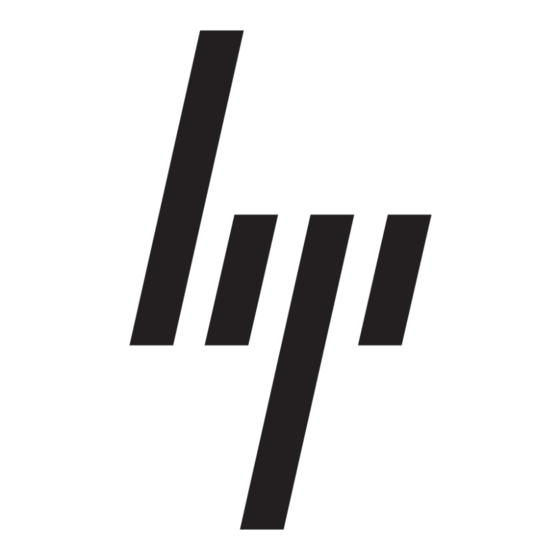2
Enabling boot devices in Computer
Setup
The computer will boot to a USB device or a NIC device only if the device has first been enabled in
Computer Setup.
To enable a USB device or a NIC device as a boot device, follow these steps:
1.
Open Computer Setup by turning on or restarting the computer, and then pressing
"F10 = ROM Based Setup" message is displayed in the lower-left corner of the screen.
2.
To enable bootable media in USB drives or in drives inserted into an optional docking device (select
models only), use the arrow keys to select System Configuration > Device Configurations, and
then press enter. Use the arrow keys to select Enable in the USB legacy support field.
NOTE:
at the factory. To disable or reenable this option, select System Configuration > Port Options.
– or –
To enable a NIC device, use the arrow keys to select System Configuration > Boot Options,
and then press enter. Use the arrow keys to select Enable in the Internal network adapter
boot field.
3.
To save your preferences and exit Computer Setup, use the arrow keys to select File > Save
Changes and Exit. Then follow the instructions on the screen.
Your preferences go into effect when the computer restarts.
NOTE:
To connect a NIC to a Preboot eXecution Environment (PXE) or Remote Program Load (RPL)
server without using MultiBoot, quickly press
in the lower-right corner of the screen (select models only).
The USB Port option must be enabled in order to use USB legacy support. It is enabled
f12
when the "Network Service Boot" message appears
f10
while the
3