Lenovo 10QX-PAR1-WW User Manual - Page 28
Browse online or download pdf User Manual for Monitor Lenovo 10QX-PAR1-WW. Lenovo 10QX-PAR1-WW 49 pages.
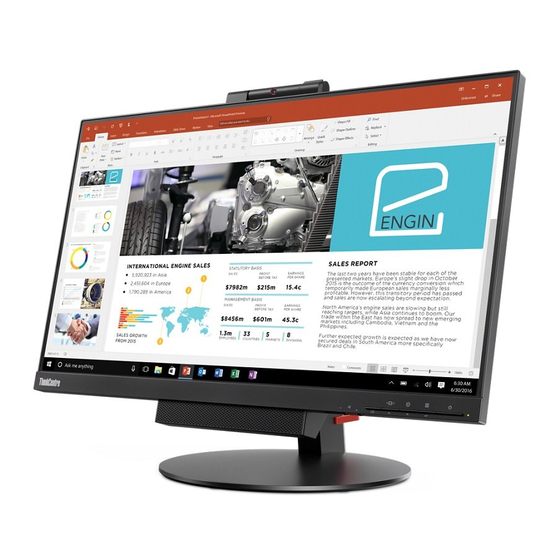
Touch Screen
Touch screen will optimize your monitor experience. Please use with OS like Windows 7/10.
•
You can use either single finger touch, or multi-finger touch up to maximum simultaneous
10 touch points.
•
To activate touch functionality, you need to connect USB cable to your computer in DP
mode. You don't need USB cable when select AIO mode.
•
You do not need to install any other software.
Procedures
Left edge swipe
Right edge swipe
Finger slide
Single Tap/Double Tap
Note:
•
Do not touch the screen with sharp objects, it may result in damage, and void warranty.
•
Do not push hard, or rest anything on the glass surface (if in horizontal position) as it will
damage the screen and void warranty.
•
Please keep your hands clean and dry before touching the screen to ensure fluid touch
operation.
•
The touch function works only on OS and applications which can support touch function.
Take the steps outlined below to wake up the system and display when the latter is in standby
mode:
AIO mode
Tiny PC running and display off: move your mouse or tap the screen to wake up your PC.
2. Tiny PC in standby mode and display off: click the mouse, tap the screen, press the power
button on the front of the monitor, or press the power button on the Tiny PC to wake up
your PC.
Tiny PC in sleep mode and display off: press the power button on the front of the monitor,
or press the power button on the Tiny PC to wake up your PC.
DP mode
1.
PC running and display off: move your mouse or tap the screen to wake up your PC.
2.
PC in standby mode and display off: click the mouse, tap the screen, or press the power
button on the Tiny PC to wake up your PC.
3.
PC in sleep mode and display off: press the power button on the Tiny PC to wake up your
PC.
Note: Turn on the wake on touch function, the power consumption will increase in sleep mode.
See
"Using the Wake on touch Function"on page 2-10
Swipe from the left edge of the screen to shuffle your running apps.
Swipe from the right edge of the screen to launch the Charm bar.
Slide your finger to scroll up and down and slide your finger to pan the
screen left or right.
Touch the target on the screen with one finger tip for one/two quick
taps, then release.
to turn on the wake on touch function
Descriptions
Chapter 2.
2-13
