Bose Videobar VB1 Handmatig - Pagina 43
Blader online of download pdf Handmatig voor {categorie_naam} Bose Videobar VB1. Bose Videobar VB1 47 pagina's. Display mounting kit
Ook voor Bose Videobar VB1: Snelstarthandleiding (2 pagina's), Snelstarthandleiding (2 pagina's), Vragen (8 pagina's), Belangrijke veiligheidsinstructies Handleiding (17 pagina's), Snelstarthandleiding (2 pagina's), Snelstarthandleiding (2 pagina's)
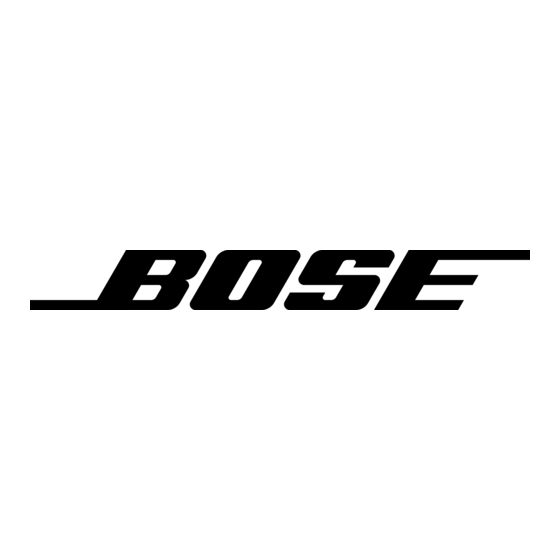
TROUBLESHOOTING
Try these solutions first.
If you experience problems with the VB1, try these solutions first:
Make sure the VB1 is connected to power.
Make sure any cables connected to the rear panel are securely connected. See
Cable Connections (Page 20).
Check the status indicators. See Front Panel (Page 27).
Make sure your mobile device supports Bluetooth connections.
Check for available VB1 software updates. See Update the Software (Page 42).
Move your Bluetooth device closer to the VB1 and away from any interference or
obstructions.
Adjust the volume on the VB1, computer, Bluetooth device, or any other audio
sources. See Managing Audio Levels (Page 38).
If you could not resolve your issue, see the table below to identify symptoms and
solutions to common problems. If you are unable to resolve your issue, contact Bose
customer service.
Visit: worldwide.Bose.com/contact
Problem
I hear music but my PC is
not connected.
The sound is too quiet or
not audible at all.
The sound is distorted.
TR OUBL ES H O OTI N G
What to Do
Check if the Bluetooth indicator is lit solid white. If so,
someone's Bluetooth device may already be paired
with the VB1. Press the Bluetooth button on the side of
the VB1 to disconnect it.
The volume may be too low. Raise the volume using:
the VB1 remote control
your Bluetooth mobile device (if you are using one)
your meeting software (speaker volume)
If you still hear no sound, make sure Bose Videobar VB1
is selected as the speaker in your meeting software.
The volume may be too high. Lower the volume using:
the VB1 remote control
your Bluetooth mobile device (if you are using one)
your meeting software (speaker volume)
|
4 3
E N
