4ms Spectral Multiband Resonator Installatie firmware - Pagina 3
Blader online of download pdf Installatie firmware voor {categorie_naam} 4ms Spectral Multiband Resonator. 4ms Spectral Multiband Resonator 13 pagina's. Firmware version 5 new features summary
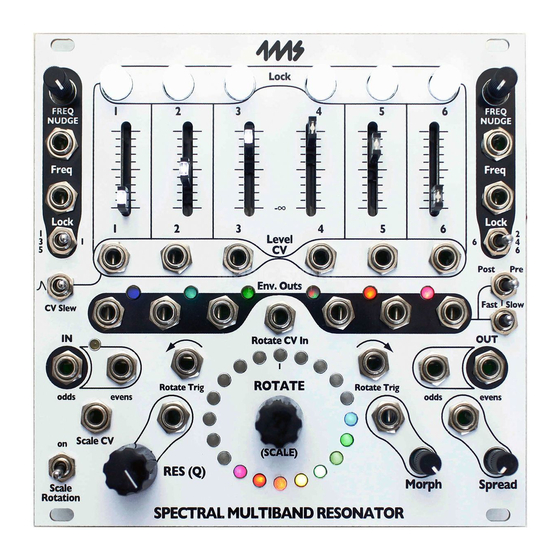
run some VCOs through VCAs or effects or other processing (or even use one VCO to FM the next) – but if
you want to keep things simple, just run the VCOs directly to a mixer. Also run the SMR to the mixer so you
can monitor it. It's OK to use fewer than 6 VCOs, even a single VCO will produce fun results.
2) Enter 1V/oct mode on the SMR by holding down the ROTATE button while flipping the Fast|Slow switch to
"Fast", as described on page 18 (1V/oct outputs).
3) Patch each of the six Env Out jacks on the SMR to the 1V/oct input on each of the six VCOs.
4) Turn down all the SMR sliders except one channel, and turn down all the VCOs in the mixer except the one
associated with that SMR channel. Use the VCO's frequency knob to tune it to the SMR's pitch. Repeat this
step for all six channels/VCOs. (Of course, this is purely optional since you are welcome to tune or de-tune to
suit your tastes and the requirements of the patch)
5) When you are satisfied with the tuning, go ahead and play! Spin the ROTATE knob and listen to the VCOs
track with the scale. If you have Morph turned up and Post/Pre flipped to Pre, then you'll hear a glissando
effect. Flip to Post to disable to effect, or just turn down Morph. The Morph time and the glide time are equal if
glissando is enabled.
6) Mixing in both the SMR and the VCOs at the same time can be interesting, especially if the SMR is
morphing and the VCOs are gliding (glissando).
7) Try FM'ing the SMR using the Freq jacks. The FM gets passed to the VCOs. You can even use one SMR to
sequence a second SMR which is controlling VCOs.
8) Try transposing some channels on the SMR (see Transposition section later in this manual). Hold down an
odd channel lock button and turn the left side Freq Nudge knob (or hold down an even channel and turn the
right side knob).
9) For an arpeggiation patch, run triggers into the Rotate → and Rotate ←- jacks. And/or run CV into the
Spread CV jack.
New in v5 : Fine Tuning with the Freq Nudge knobs
There are two Freq Nudge knobs, one for the odd channels, and one for the even channels. The
Odds Freq Nudge knob is the one on the left (next to channel 1), and the Evens Freq Nudge knob
is the one on the right (next to channel 6).
A switch labelled "135 | 1" or "6 | 246" selects whether the Freq Nudge knob controls all the odd or
even channels or just channel 1 or 6. So if the switch on the left is flipped to "135" then the Freq
Nudge knob (as well as the Freq jack and Lock jack below the Nudge knob) will control channels 1, 3, and 5.
On the other hand if the switch was flipped to "1", then Freq Nudge (and the two jacks below it) will control just
channel 1. The same is true for the 246 | 6 switch on the evens side.
Note: The word "Lock" is written above the 135 | 1 switch, and it's a common beginner mistake to call this
switch the "Lock" switch. However the word "Lock" refers to the jack above the switch, not the switch. The
switch selects whether the Lock jack, Freq jack, and Freq Nudge knob control channels 1,3, and 5 or just
channel 1. Likewise, the same is true on the right side for the 6 | 246 switch.
Freq Nudge's default position is at 0%, this means the frequency is not nudged and the notes in the current
scale will be unaffected. Thus if you wish to keep the channels in tune with the scale as it was programmed,
keep the Freq Nudge knobs all the way down. As you turn Freq Nudge up, the frequency will bend upwards. At
100%, the frequency will be shifted up by a little more than a half-step (about 120 cents, just over a semitone).
In firmware v4 and earlier, the Freq Nudge knobs blended linearly between adjacent notes in the scale. In
firmware v5, the knobs work exponentially, setting a precise number of cents (1/1200th of an octave). This is
useful for tuning to external instruments since you can tune using one note only and all other notes will track.
Locking a channel also locks the Freq Nudge setting. So you can nudge a channel up to an exact frequency
and then lock it, continuing to use Freq Nudge to nudge other channels without effecting the locked channel.
3
