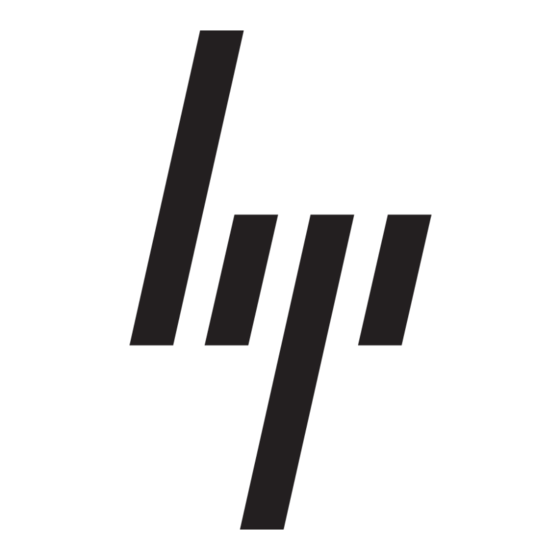HP 540 - Notebook PC Gebruikershandleiding - Pagina 7
Blader online of download pdf Gebruikershandleiding voor {categorie_naam} HP 540 - Notebook PC. HP 540 - Notebook PC 27 pagina's. Notebook tour - windows vista
Ook voor HP 540 - Notebook PC: Gebruikershandleiding (15 pagina's), Multiboot Gebruikershandleiding (17 pagina's), Installatiehandleiding (15 pagina's), Gebruikershandleiding (17 pagina's), Gebruikershandleiding (20 pagina's), Manuallijnen (6 pagina's), Gebruikershandleiding (22 pagina's)