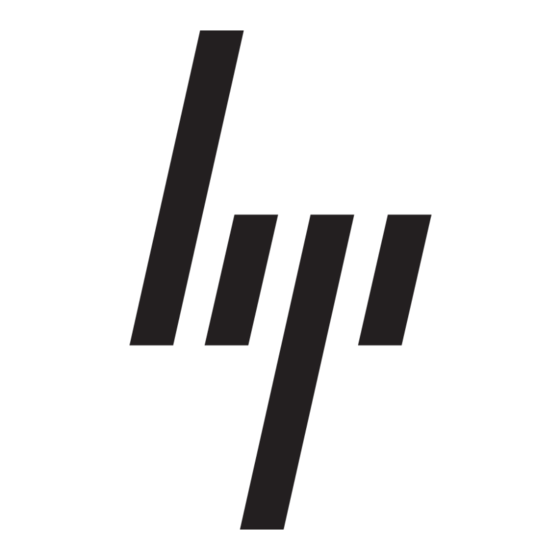HP 540 - Notebook PC Руководство пользователя - Страница 7
Просмотреть онлайн или скачать pdf Руководство пользователя для Настольный компьютер HP 540 - Notebook PC. HP 540 - Notebook PC 27 страниц. Notebook tour - windows vista
Также для HP 540 - Notebook PC: Руководство пользователя (15 страниц), Руководство пользователя Multiboot (17 страниц), Руководство по настройке (15 страниц), Руководство пользователя (17 страниц), Руководство пользователя (20 страниц), Manuallines (6 страниц), Руководство пользователя (22 страниц)