Cisco DX series Aan de slag handleiding - Pagina 22
Blader online of download pdf Aan de slag handleiding voor {categorie_naam} Cisco DX series. Cisco DX series 34 pagina's. Telepresence video systems
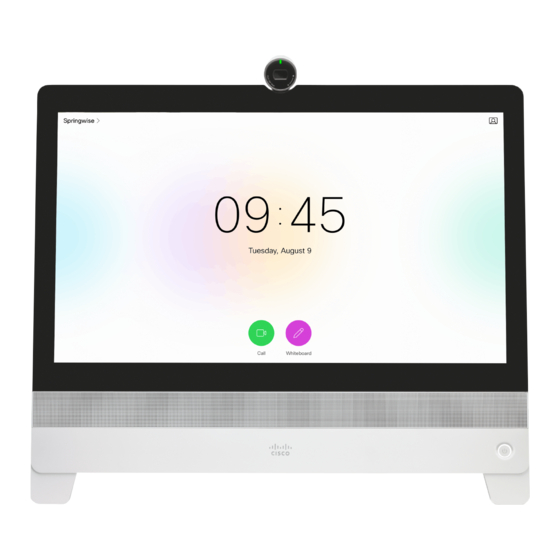
Cisco TelePresence Video Systems
Introduction
IP settings
(When not set by a provisioning system)
The IP parameters are assigned automatically by the network,
or you can set everything manually. If your system is provi-
sioned automatically, manual IP settings may be overridden by
the provisioning system.
If you want to set the parameters manually, contact your
network administrator to obtain the required parameters.
If an IPv4 address is already assigned to the system, you will
find it under
System
Information: Navigate to the gearwheel
icon in the upper left corner on the home screen and select
System Information.
If you wish to change the IP settings from the default dual
stack setting to either IPv4 or IPv6, this can be done on the
web interface. To set up IPv6 settings manually, use the Touch
controller or the web interface.
NOTE:
When you start your video system for the first time, the
setup assistant starts automatically. It skips the IP settings, if
those are already set up by the network.
D15318.03 Video Systems Getting Started Guide CE8.2, JUNE 2016.
User interfaces
Web interface
1. Navigate to the gearwheel icon on the home screen, and
select
System Information >
Connection
2. Uncheck
want to set the IP address manually.
3. Enter the
A soft keyboard appears when you select an input field.
Select
OK
4. Navigate to the
address in the
5. Select
Apply
Setup assistant
Setup assistant
Settings. Navigate to
and select
Network
Settings.
Default settings
and
DHCP automatic
setup, if you
IP
Address,
Subnet Mask
and
Gateway
to confirm the change.
DNS
section and enter the DNS server
DNS Server 1
input field.
to save the changes.
22
Touch
Network
address.
Copyright © 2016 Cisco Systems, Inc. All rights reserved.
Getting Started Guide
Appendices
