3Com 2126-G - Baseline Switch Manual do utilizador - Página 2
Procurar online ou descarregar pdf Manual do utilizador para Interruptor 3Com 2126-G - Baseline Switch. 3Com 2126-G - Baseline Switch 10 páginas. Baseline switches
Também para 3Com 2126-G - Baseline Switch: Manual do produto (13 páginas), Ficha de dados (2 páginas), Ficha de dados (2 páginas), Ficha de dados (2 páginas), Ficha de dados (4 páginas)
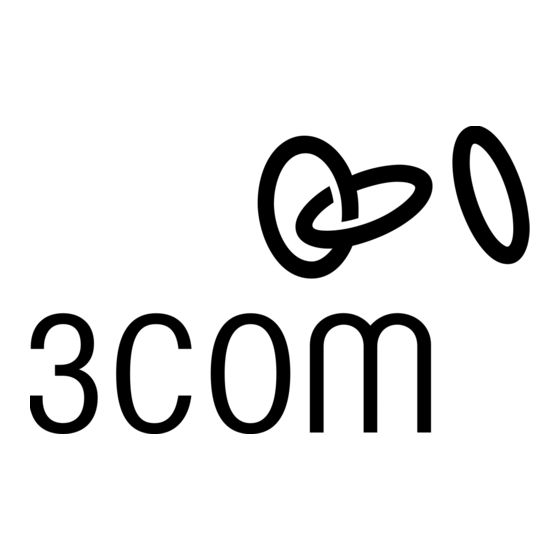
P
HYSICAL
The numbers in this diagram refer to numbered sections in the
text.
Front Panel
1 24 RJ-45 10/100 Ports
WARNING
: RJ-45 ports. These are shielded RJ-45 data
sockets. They cannot be used as standard traditional
telephone sockets, or to connect the unit to a traditional
PBX or public telephone network. Only connect RJ-45
data connectors, network telephony systems, or network
telephones to these sockets. Either shielded or
unshielded data cables with shielded or unshielded jacks
can be connected to these data sockets.
AVERTISSEMENT: Les ports RJ-45. Ceux-ci sont
protégés par des prises de données. Ils ne peuvent pas
être utilisés comme prises de téléphone conventionnelles
standard, ni pour la connection de l'unité à un réseau
téléphonique central privé ou public. Raccorder
seulement connecteurs de données RJ-45, systèmes de
réseaux de téléphonie ou téléphones de réseaux à ces
prises. Il est possible de raccorder des câbles protégés ou
non protégés avec des jacks protégés ou non protégés à
ces prises de don.
WARNUNG: RJ-45-Porte. Diese Steckdose sind
geschützte Datensteckdosen. Sie dürfen weder wie
normale traditionelle Telefonsteckdosen noch für die
Verbindung der Einheit mit einem traditionellem
privatem oder öffentlichem Telefonnetzwerk gebraucht
werden. Nur RJ-45-Datenanscluße, Telefonnetzsysteme
or Netztelefone an diese Steckdosen anschließen.
Entweder geschützte oder ungeschützte Buchsen dürfen
an diese Datensteckdosen angeschlossen werden.
ADVERTENCIA: puertos RJ-45. Son conectores de
datos RJ-45 blindados. No pueden utilizarse como tomas
de teléfono tradicionales estándar ni para conectar la
unidad a una central de conmutación PBX tradicional ni
a una red telefónica pública. Conecte sólo conectores de
datos RJ-45, sistemas de telefonía de red local o
teléfonos de red local a estas tomas. Es posible conectar
cables de datos blindados o sin blindar con clavijas
blindadas o sin blindar a estos conectores de datos.
The Switch has 24 10/100 Mbps auto-negotiating ports. To
connect a device to the Switch, use Category 5 unshielded or
shielded (screened) 100 Ohm TP cable (or Category 3 cable for a
F
EATURES
10 Mbps connection). The maximum length of cable for each
connection is 100m (328ft). Connect one end of the cable to an
RJ-45 port on the Switch, and the other end to the appropriate
RJ-45 port on the connecting device.
Each port on the Switch is auto-negotiating: its speed and
duplex mode (half duplex or full duplex) are automatically
determined by the capabilities of the connected device.
Each port supports automatic MDI/MDI-X detection and can be
connected to either a 10BASE-T or a 100BASE-TX device.
f you connect two Switch units together, the link
I
between them operates at 100 Mbps full duplex. You
must use Category 5 cable when connecting the units.
CAUTION: The Switch supports full duplex
!
auto-negotiation. If the connected device does not
support auto-negotiation, the Switch will operate in half
duplex mode (even if the device is operating in full
duplex mode). In such a configuration, you may notice
some degradation of network performance. 3Com
recommends that you use devices that are capable of
auto-negotiation (and that you ensure that
auto-negotiation is enabled, if it is a configurable
option).
2 Two 10/100/1000BASE-T Ports
Ports 25 and 26 are Gigabit RJ-45 ports. These 1000BASE-T
RJ-45 ports support automatic MDI/MDI-X operation, so you can
use either straight-through or crossover cables for all network
connections to workstations or servers, or to other switches or
hubs.
Use Category 5e cables for 1000BASE-T operation.
3 Activity/Link/Speed Status LEDs
The first (top) and third row of LEDs, which are colored yellow or
green, show the activity and speed status of the related ports:
Status
Meaning
On
The link has been established.
Flashing
Packets are being received or transmitted on the port.
Off
If the link has not been established, either nothing is
connected to the port, or there is a problem:
Check that the attached device is powered on.
■
Check that the cable is the correct type and is not faulty.
■
If these checks do not identify the cause of the problem, it
may be that the unit or the device connected to the port is
faulty. Contact your supplier for further advice.
2
