3Com 2126-G - Baseline Switch Manual do utilizador - Página 3
Procurar online ou descarregar pdf Manual do utilizador para Interruptor 3Com 2126-G - Baseline Switch. 3Com 2126-G - Baseline Switch 10 páginas. Baseline switches
Também para 3Com 2126-G - Baseline Switch: Manual do produto (13 páginas), Ficha de dados (2 páginas), Ficha de dados (2 páginas), Ficha de dados (2 páginas), Ficha de dados (4 páginas)
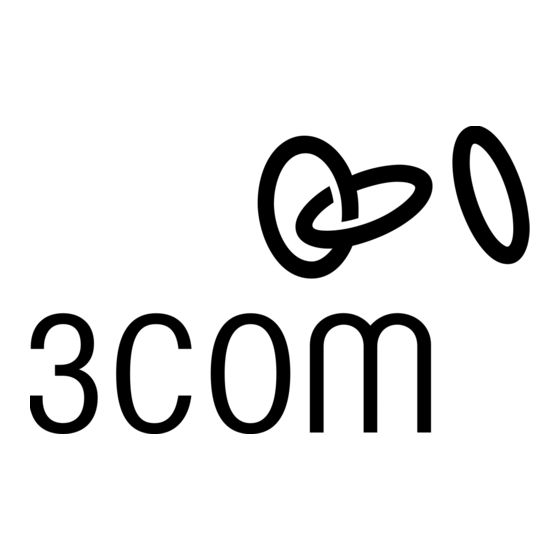
Green
For 10/100 ports (ports 1 to 24) – Link is operating at 100
■
Mbps
For 1000 (Gigabit) ports (ports 25 and 26) – Link is operat-
■
ing at 1000 Mbps
Yellow
For 10/100 ports (ports 1 to 24) – Link is operating at 10
■
Mbps
For 1000 (Gigabit) ports (ports 25 and 26) – Link is operat-
■
ing at 10/100 Mbps
4 Power LED
The Power LED shows the power status of the Switch:
Status
Meaning
Green
The unit is powered on and ready for use.
Off
The unit is not receiving power:
Check the power cord is connected correctly.
■
If the unit still does not operate, contact your supplier.
■
5 Duplex Status LEDs
The second and fourth (bottom) row of Status LEDs, which are
colored yellow, show the duplex status of the related ports:
I
NSTALLING THE
Positioning the Switch
CAUTION: If installing the Switch in a stack of different
!
size Baseline units, the smaller units must be installed
above the larger ones. Do not have a free-standing stack
of more than six units.
When deciding where to position the Switch ensure that:
It is accessible and cables can be connected easily.
Cabling is away from sources of electrical noise such as
radios, transmitters and broadband amplifiers, and away
from power lines and fluorescent lighting fixtures.
The Switch is situated away from sources of electrically
conductive dust, for example laser printers.
The AC supply used by the Switch is separate to those used
by units that generate high levels of AC noise, for example
air conditioning units and laser printers.
Water or moisture cannot enter the case of the unit.
Air flow around the unit and through the vents in the side
of the case is not restricted (3Com recommends that you
provide a minimum of 25 mm (1 in.) clearance).
To prolong the operational life of your units:
Never stack units more than six high if free-standing, and
ensure that cables are supported so that they do not cause
the stack to fall over.
Do not place objects on top of any unit or stack.
Do not obstruct any vents at the sides of the case.
Aufstellen des Switch
Bei der Entscheidung wo Sie den Switch positionieren, stellen Sie
sicher das:
Der Switch zugänglich ist und die Kabel leicht angeschlossen
werden können.
Die Kabel nicht in der nähe von elektrischen Störquellen
befinden. Das schließt Aufzugsschächte, Mikrowellen und
Klimaanlagen ein. Elektromagnetische Felder können die
Signale in den Kupferleitungen stören, und Fehler
S
WITCH
3
Status
Meaning
Yellow
The port is operating in full-duplex mode.
Off
The port is operating in half-duplex mode.
6 Self-Adhesive Pads
The unit is supplied with four self-adhesive rubber pads.
You do not need to apply the pads if you intend to rack
mount the unit.
If the unit is to be part of a free standing stack, apply the pads
to each marked corner area on the underside of the unit. Place
the unit on top of the lower unit, ensuring that the pads locate
with the recesses of the lower unit.
Rear Panel
7 Power Supply
The Switch automatically adjusts to the supply voltage. Only use
the power cord that is supplied with the Switch.
verursachen, was die Verlangsamung Ihres Netzwerkes zur
Folge haben kann.
Weder Wasser noch Feuchtigkeit in das Gehäuse eindringen
kann.
Die Luftzirkulation um den Switch und durch die Öffnungen
des Gehäuses nicht behindert wird. 3Com empfiehlt das Sie
25mm (1 Inch) Zwischenraum sicherstellen.
Die Luft so frei wie möglich von Staub ist.
Es unwahrscheinlich ist das die Betriebstemperatur
überschritten wird. 3Com empfiehlt das Sie den Switch in
einer sauberen, klimatisierten Umgebung installieren.
Rack Mounting
The Switch can be mounted in a 19-inch equipment rack using
the Mounting Kit. Refer to "Mounting Kit Instructions" on
page 4.
Powering On
Use the following sequence to power on the Switch:
1 Check the network connections and cables.
2 Connect the power supply cable to the appropriate power
socket on the rear panel of the unit; refer to "Power Supply"
on page 3.
3 Connect the plug to the power supply outlet socket and
switch on the power supply at the socket.
When the switch is powered on, the Power LED should be lit on
green. If it is not, refer to "Power LED" on page 3.
Performing Spot Checks
At frequent intervals you should visually check the Switch.
Regular checks can give you an early warning of a possible
failure; any problems can then be attended to when there will be
least effect on users. Check that all external cabling connections
are secure and that no cables are pulled taut.
If you experience any problems operating the Switch, refer to
"Problem Solving" on page 6.
