Cisco AT&T 3G MicroCell Руководство пользователя - Страница 8
Просмотреть онлайн или скачать pdf Руководство пользователя для Шлюз Cisco AT&T 3G MicroCell. Cisco AT&T 3G MicroCell 20 страниц. Wireless signal booster
Также для Cisco AT&T 3G MicroCell: Руководство пользователя (20 страниц), Руководство по началу работы (11 страниц), Краткое руководство по эксплуатации (8 страниц)
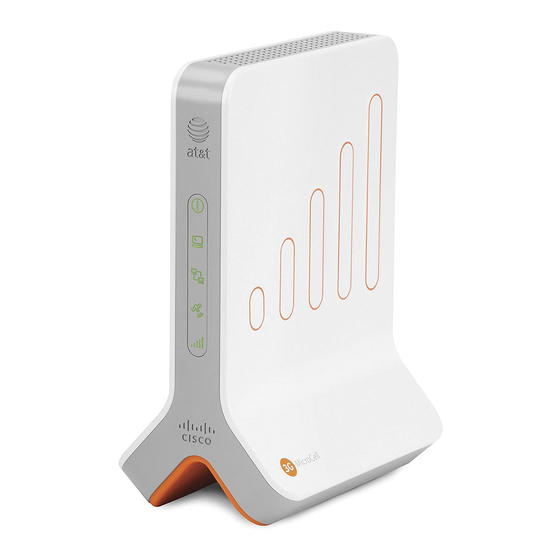
Step 1:In-Store Activation
At the time of purchase at an ATMC Wireless store, your 3G MicroCell should
have been activated by a wireless representative. If you did not go through the
3G MicroCell activation process at time of purchase, you must take it to an ATMC
Wireless location to have it activated before setup and use can occur.
Note: As an added benefit, when placing a 911 call while connected to your 3G
MicroCell, the full location address you provide in your activation will be sent to local
emergency responders. A built-in Global Positioning System (GPS) feature helps deliver
this functionality.
Write down your 3G MicroCell's
serial number
it for future reference or
reactivation.
Step 2: Configuration and Powering Up
How you configure your 3G MicroCell is dependent on what equipment you currently use to connect to the Internet.
•Ifyouhaveeitheragateway
•Ifyouonlyhaveamodem
•Ifyouhaveamodem,andaWi-Firouterandwanttoprioritizeyour3GMicroCellconnectionbecauseotherInternet
use impacts the 3G MicroCell's performance, follow our
Connect Your Devices with USB Cables?
If you currently use a
USB cable
You have 2 cabling alternatives:
Alternative A: Remove the USB cable and install Ethernet cables according to Option A, B, or C as described above.
Note: This option requires a second Ethernet cable which is not included in your AT&T 3G MicroCell™ box.
Alternative B: Obtain USB-to-RJ45 adapters (not shown) and install one with the yellow Ethernet cable and the other with
your USB cable and then select from Option A, B, or C as described above.
• PlaceyourMicroCellwithin3feetofawindow,ifpossible.
• MakesureyourMicroCellisatleast1footawayfromyourgatewayormodemandWi-Firouter.
• RefertoFAQ1.3onpage16foradditionaldetailsonproductplacement.
8
as you will need
Serial # (S/N) :
or
modem and Wi-Fi
router, follow
attached directly to your computer, follow
to connect your modem and computer you will no longer be able to do so.
OPTION A on page
OPTION B on page
Priority Mode Configuration
-
9.
10.
which is
OPTION C on page
11.
