Garmin BOUNCE Kullanıcı El Kitabı - Sayfa 10
İzle Garmin BOUNCE için çevrimiçi göz atın veya pdf Kullanıcı El Kitabı indirin. Garmin BOUNCE 30 sayfaları.
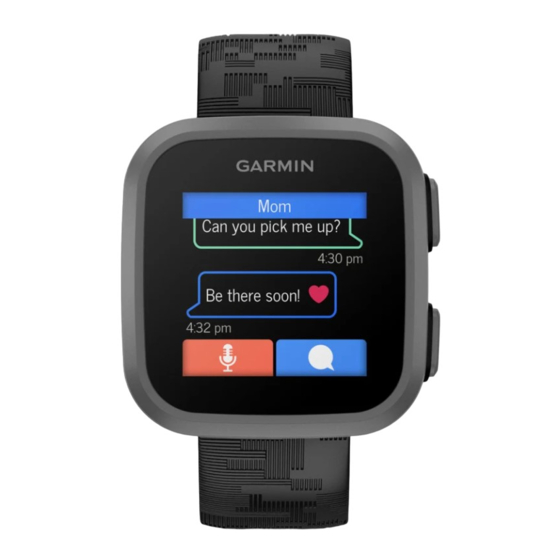
Creating Rewards
You can create a list of rewards, which your child can purchase with coins.
1 From the Garmin Jr. app, select Home.
2 Select your child, and select Rewards >
3 Enter a name for the reward, or select a reward from the list.
4 Select
or
.
5 Select Price to set the number of coins your child needs to redeem for the reward.
6 If necessary, update the icon and description.
7 Select
.
You can redeem rewards in the Garmin Jr. app for your child
can redeem rewards using the Garmin Jr. app in kid mode
Redeeming Rewards
Your child can redeem coins earned for rewards
1 From the Garmin Jr. app, select Home.
2 Select your child, and select Rewards.
3 Select Redeem on the reward you want to redeem.
NOTE: If necessary, select Request when the Garmin Jr. app is in kid mode and the approval option is turned
on
(Using Kid Mode,
page 9).
Coins are deducted from the coin total.
Viewing History
The Bounce watch keeps track of your child's active minutes, sleep, and daily steps. You can view your child's
history in the Garmin Jr. app.
1 From the Garmin Jr. app, select Home.
2 Select your child, and select an option:
• To view active minutes, select Activity.
• To view sleep, select Sleep.
• To view steps, select Steps.
• To view your child's most active days, select Stats.
Data is displayed in daily, 7-day, 4-week, and 12-month increments.
Sleep Tracking
While your child is sleeping, the watch monitors their movement. You can set normal sleep hours in the Garmin
Jr. app settings
(User and Safety Settings,
(Viewing History,
page 6).
Syncing Your Watch Data with the Garmin Jr. App
The Bounce watch periodically syncs data with the Garmin Jr. app automatically. You can also manually sync
data at any time.
1 Bring the watch near the paired phone.
2 Open the Garmin Jr. app.
TIP: The app can be open or running in the background.
3 On the watch, press
4 Select
> Sync & Pair > Sync.
5 Wait while the data syncs.
6 View current data in the Garmin Jr. app.
6
> Add Name.
(Creating Rewards,
page 7). You can view sleep statistics in the Garmin Jr. app
to view the menu.
(Redeeming Rewards,
page 6), or your child
(Using Kid Mode,
page 9).
page 6).
Garmin Jr. App
