Garmin BOUNCE Kullanıcı El Kitabı - Sayfa 9
İzle Garmin BOUNCE için çevrimiçi göz atın veya pdf Kullanıcı El Kitabı indirin. Garmin BOUNCE 30 sayfaları.
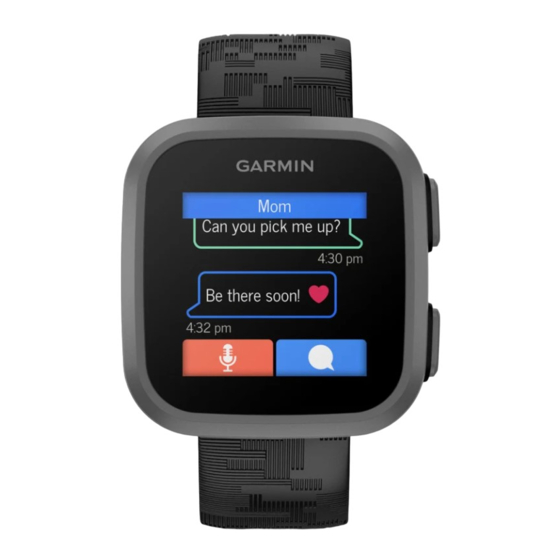
Communicating with the Watch
A Garmin Connect account and the Garmin Jr. app are required to send messages to and receive messages
from the Bounce watch. You must also be added as a contact for the child
page 8).
Sending a Text Message from the Garmin Jr. App
1 From the Garmin Jr. app, select Connect.
2 Select your child.
3 Enter a message.
4 Select
or
to send the text message.
Sending a Voice Message from the Garmin Jr. App
1 From the Garmin Jr. app, select Connect.
2 Select your child.
3 Hold , and continue holding while recording your message.
NOTE: The Garmin Jr. app automatically limits your recording time to approximately 20 seconds.
4 Select an option:
• If necessary, select
• Select
to delete the message and try again.
• Select
or
to send the message.
Chores and Rewards
You can create a list of chores in the Garmin Jr. app to send to the watch. Your child can mark the chores as
completed on the watch to earn coins, which can be traded for rewards.
Assigning Chores
You can create a list of chores to send to the watch
1 From the Garmin Jr. app, select Home.
2 Select your child, and select Chores >
3 Enter a name for the chore, or select a chore from the list.
4 Select
or
.
5 Select the number of coins to award for the chore.
6 If necessary, set the time and days when the chore must be completed.
TIP: You can also turn on an alarm for the chore.
7 Select
.
Approving Chores
After completing a chore, your child can request approval from the Bounce watch
page 12).
1 From the Garmin Jr. app, select Home.
2 Select your child, and select Chores.
3 Select the chore you want to approve.
Your child receives a notification on the watch when chores are approved.
Garmin Jr. App
to play back the message before sending it.
(Using the Chores Widget,
> Add Name.
(Adding Messaging Contacts,
page 12).
(Using the Chores Widget,
5
