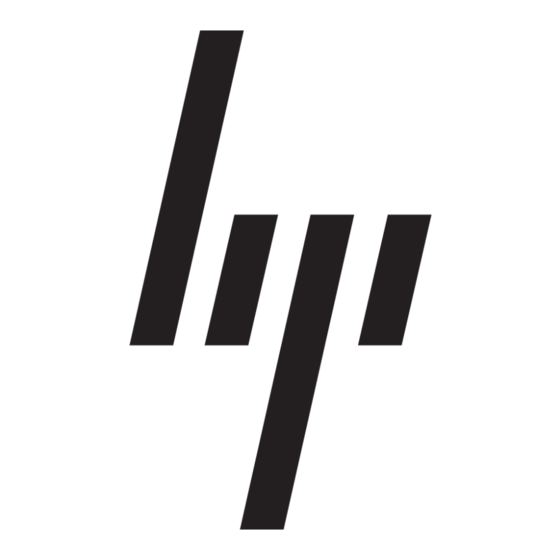HP StorageWorks 1000 - Modular Smart Array Ağ Kılavuzu - Sayfa 4
Anahtar HP StorageWorks 1000 - Modular Smart Array için çevrimiçi göz atın veya pdf Ağ Kılavuzu indirin. HP StorageWorks 1000 - Modular Smart Array 8 sayfaları. Power supply, computer
Ayrıca HP StorageWorks 1000 - Modular Smart Array için: Destek Listesi (34 sayfalar), Hata Önleme Kılavuzu (12 sayfalar), Teknik Beyaz Kitap (12 sayfalar), Ürün Yazılımı Güncellemesi (9 sayfalar), Genel Bakış (20 sayfalar), Kurulum Kılavuzu (2 sayfalar), Destek Telefon Numaraları (19 sayfalar), Referans Kılavuzu (48 sayfalar), Yönetim Kılavuzu (40 sayfalar), Yayın Notu (13 sayfalar), Hızlı Başlangıç Talimatları (8 sayfalar), Hızlı Başlangıç Kılavuzu (7 sayfalar), Yayın Notu (5 sayfalar), Değiştirme Talimatları (4 sayfalar), Beyaz Kitap (13 sayfalar), Teknoloji Özeti (15 sayfalar), Quickspecs (17 sayfalar), Şartname (49 sayfalar), Başlangıç Kılavuzu (34 sayfalar), Kurulum (4 sayfalar), Kurulum Kılavuzu (18 sayfalar), Sökme Talimatları Kılavuzu (9 sayfalar), Programlama Kılavuzu (8 sayfalar)