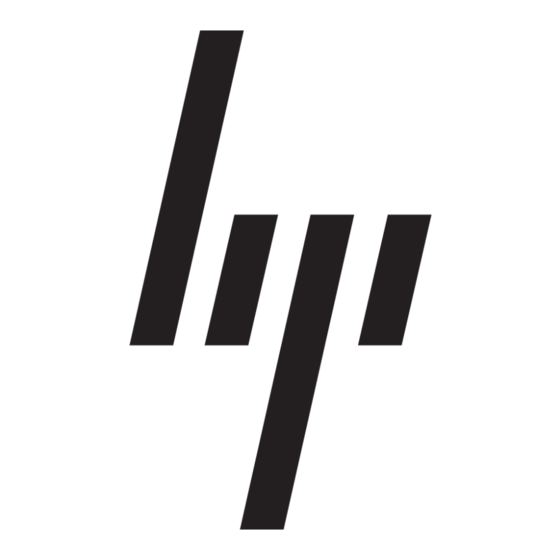HP StorageWorks 1000 - Modular Smart Array Посібник з експлуатації мережі - Сторінка 4
Переглянути онлайн або завантажити pdf Посібник з експлуатації мережі для Перемикач HP StorageWorks 1000 - Modular Smart Array. HP StorageWorks 1000 - Modular Smart Array 8 сторінок. Power supply, computer
Також для HP StorageWorks 1000 - Modular Smart Array: Список підтримки (34 сторінок), Посібник із запобігання помилкам (12 сторінок), Технічна Біла книга (12 сторінок), Оновлення мікропрограми (9 сторінок), Огляд (20 сторінок), Посібник з монтажу (2 сторінок), Номери телефонів служби підтримки (19 сторінок), Довідковий посібник (48 сторінок), Посібник з адміністрування (40 сторінок), Примітка до випуску (13 сторінок), Короткі інструкції для початківців (8 сторінок), Посібник із швидкого старту (7 сторінок), Примітка до випуску (5 сторінок), Інструкція по заміні (4 сторінок), Біла книга (13 сторінок), Короткий опис технології (15 сторінок), Quickspecs (17 сторінок), Специфікація (49 сторінок), Посібник для початківців (34 сторінок), Встановлення (4 сторінок), Посібник з монтажу (18 сторінок), Інструкція з розбирання Посібник з розбирання (9 сторінок), Посібник з програмування (8 сторінок)