3Com CoreBuilder 3500 Hızlı Başlangıç Kılavuzu
Anahtar 3Com CoreBuilder 3500 için çevrimiçi göz atın veya pdf Hızlı Başlangıç Kılavuzu indirin. 3Com CoreBuilder 3500 2 sayfaları. 3com 350x series ip phones
Ayrıca 3Com CoreBuilder 3500 için: Kurulum Kılavuzu (13 sayfalar)
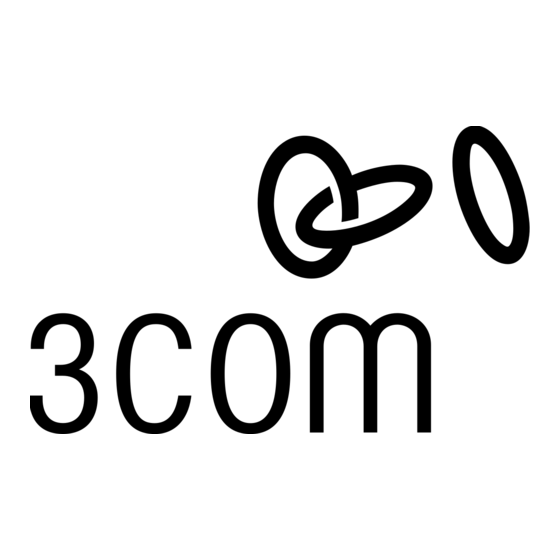
3COM
3503 IP PHONE Requires VCX 9.5 or higher
3502 IP PHONE Requires VCX 9.5 or higher
3501 IP PHONE Requires VCX 9.5 or higher
3500 IP PHONE Requires VCX 9.5 or higher
3500B IP PHONE Requires VCX 9.5 or higher
WARNING: 3Com 350x Series IP Phones are intended for connection only on Local Area Network. Do not
connect them to any networking device outside of the building in which the IP Phones are located.
Phone Installers This document explains how to connect and activate
Packing List
a 3Com 350x Series IP Phones to a 3Com VCX™ IP Telephony
3Com 350x Series IP Phone
Solution. For complete installation information, see the related
Phone stand
installation guide for your phone system.
Phone handset and handset cord
Phone Users For information on using your IP Phones, see the
Ethernet cable
appropriate Quick Reference Guide or IP Phones Guide. If your system
Warranty sheet
uses a third-party messaging application, refer to that application's
Compliance and Satety Manual
guide.
Instructions for Use with the 3Com VCX™ IP Telephony Solution
In a VCX environment, the system administrator performs configuration tasks before the system recognizes a new IP Phone
and allows user login. After the administrator provides you with an extension number and a password, you can login to the IP
Phone. On the top of the display panel on the IP Phone shows the date, time, extension number, and login status icon.
For the 3Com 3503 IP phone,
indicates that you are logged off,
For other 3Com 350x series IP phones,
indicates that you are logged off,
If you are logged off, you can use these steps to log in:
1 Press Menu Button + 4.
2 Enter your VCX password at the prompt and then press #.If the login fails, contact the system administrator.
Initializing your Voice Mailbox
Initializing the voice mailbox enables you to retrieve and manage your voice mail. To initialize the voice mailbox, press the
Message button, identified by this icon:
. Follow the system prompts to change the default personal password and to
create a name announcement and a personal greeting.
These instructions might be superseded by your organization's network configuration and operating
practices. See your system administrator or the relevant installation guide for more information about initial
phone configuration.
Connecting the IP Phones (3500 shown)
Copyright © 2006-2010, 3Com Corporation. All Rights Reserved. 3Com and the 3Com logo are registered trademarks and VCX is trademark of 3Com Corporation.
®
350x SERIES IP PHONES QUICK START
indicates that you are logged in;
indicates that you are logged in.
1 Power connector
For optional AC power adapter. 3Com 350x Series IP
Phones can operate with either an AC power adapter or
power received through the Ethernet connection. See
3Com 350x Series IP Phones Compliance and Safety
Manual for connection details.
2 Handset connector
Connect one end of the handset cable to the handset and
the other end to the handset connector.
3 Headset connector
Optionally, connect a headset to the IP Phone.
4 Network port connector
Optionally, use an Ethernet cable to connect your
computer or an Attendant Console to the network.
5 Network connector
Use an Ethernet cable to connect the IP Phone to the
LAN.
Connecting the phone Stand (3503 shown)
Connect the cables first (route the network cables
through the stand), and then mount the stand to the rear
panel of the IP Phone.
Removing the phone Stand (3503 shown)
Optional Components
Wall Mount
Stand
0231A0ER
0231A0ES
(UC2M1WM)
(UC21M1BRACKET)
The phone stand can support two different heights (55 and
35 degrees).
To remove the stand, hold the phone with one hand and
hold the stand with another hand, then pull the stand with
proper strength to separate it from the phone.
Power Adapter
0231A0EQ
(AC-FSP25-OVS)
3101A0AV
AP100-20091203
