Cisco 3G MicroCell Посібник користувача - Сторінка 10
Переглянути онлайн або завантажити pdf Посібник користувача для Шлюз Cisco 3G MicroCell. Cisco 3G MicroCell 20 сторінок. At&t wireless network gps signal extender
Також для Cisco 3G MicroCell: Посібник користувача (20 сторінок), Посібник із швидкого старту (8 сторінок), Посібник користувача (20 сторінок)
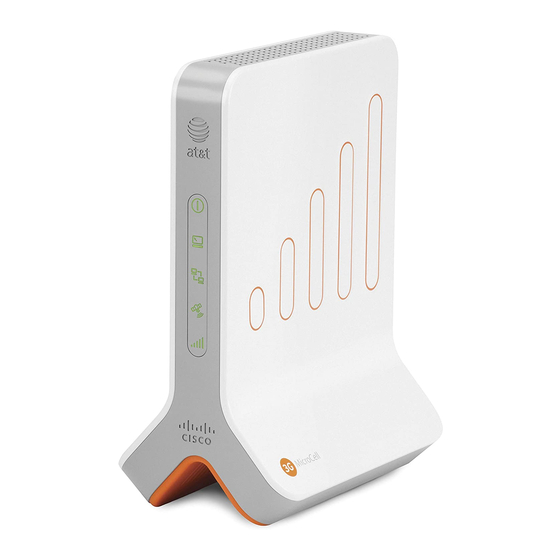
Option B
AT&T 3G MicroCell™
Remove the sticker that covers the rear panel of your 3G MicroCell.
To ensure success, it is important to complete the steps below in order.
1.
Disconnect
your current
on the 3G MicroCell.
2. Take the
yellow Ethernet cable
labeled
`Ethernet'
on the 3G MicroCell and the other end to the
3. Now,
turn off power
equipment in the following order:
a) Modem
b) 3G MicroCell
(Do this last
the 3G MicroCell and connect the other end to an
10
High Speed Internet with Modem Attached to Computer
1
2
3
Note: If you normally use a USB cable to connect to your modem and computer,
refer to 'Connect Your Devices with USB Cables?' on page 8 for cabling alternatives.
Ethernet cable from the modem
that came with the 3G MicroCell and connect one end to the yellow port
to your current internet equipment.
– connect one end of the
Ethernet Cable
(Included)
Power
Connect AC power adapter last.
and reconnect it to the black port labeled
Ethernet port on your
Wait 1
minute, then
AC Power Adapter
AC
outlet.)
This end is attached
to your computer.
Do NOT unplug.
2
modem.
turn on power
to your Internet
to the port labeled
'Power'
Advance to page 12.
Open Port
Modem
`Computer'
on
