3Com 3CRWE920G73 Посібник із швидкого старту - Сторінка 11
Переглянути онлайн або завантажити pdf Посібник із швидкого старту для Бездротова точка доступу 3Com 3CRWE920G73. 3Com 3CRWE920G73 14 сторінок. 54 mbps wireless lan building-to-building bridge family
Також для 3Com 3CRWE920G73: Технічний паспорт (4 сторінок), Технічний паспорт (8 сторінок)
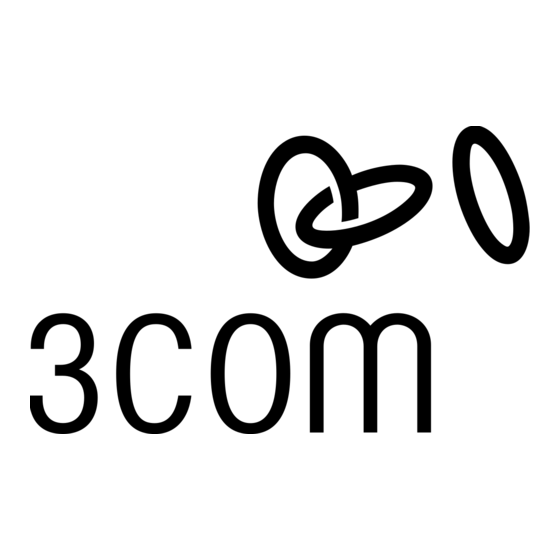
5
Find your New Wireless Bridge
To find your new Wireless Bridge you will need to connect the Wireless Bridge to the same physical LAN network as your
PC. By default, the Wireless Bridge will use DHCP Client mode to get an IP address from a DHCP Server. If your network
does not have a DHCP server, the Bridge uses a default IP address of 169.254.X.Y, where the X and Y is the last two bytes
of the MAC address in decimal value respectively. You can use that default IP address to configure the Wireless Bridge
through a web browser directly.
To find your new Wireless Bridge, open the 3Com Wireless Infrastructure Device Manager (WIDMAN) utility. On start up,
the dialog box will look like the figure below:
Click the 'Refresh' button and the 3Com Wireless Infrastructure Device Manager (WIDMAN) utility will begin to discover
devices. After finding the new Wireless Bridge, it will list it in the list box.
Choose the Wireless Bridge in the list box, and then click the 'Configure...' button. The web browser wills pop-up, and it
will bring you to the WEB UI of the Wireless Bridge.
3Com Corporation
Page 10
